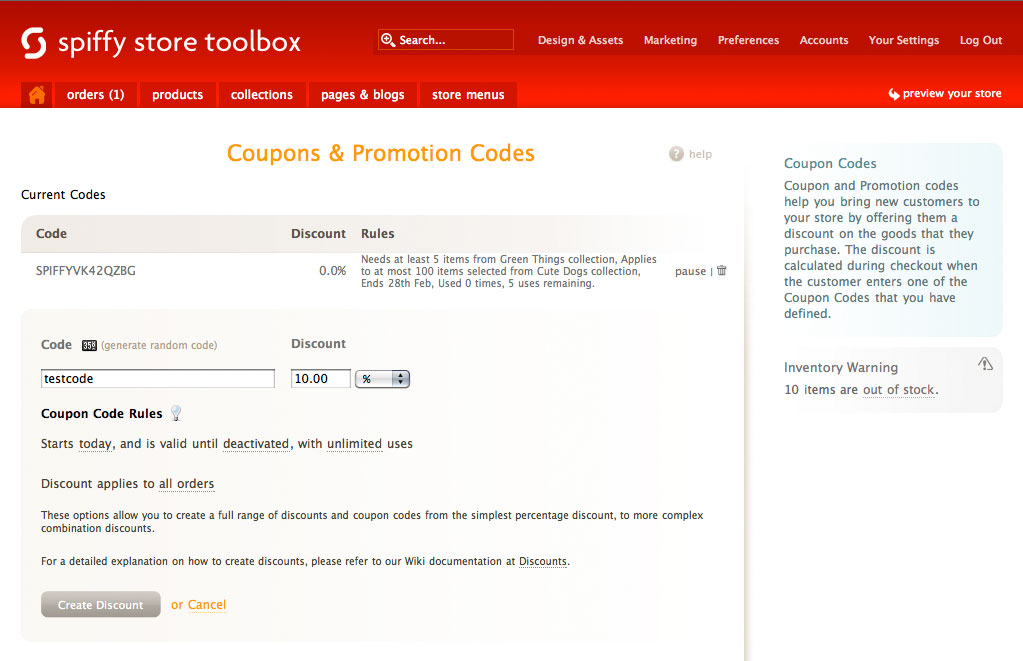Difference between revisions of "Coupons & Promotion Codes"
From Spiffy Stores Knowledge Base
| Line 122: | Line 122: | ||
Note: We may need a ''repeats'' option to allow a discount code to be repeatedly applied to a cart to take account of multiple purchases. | Note: We may need a ''repeats'' option to allow a discount code to be repeatedly applied to a cart to take account of multiple purchases. | ||
| + | |||
| + | |||
| + | == Example Coupon Code - Buy One Get One Free -- | ||
| + | The coupon code discount engine can work in combination with collections and can use the "discount price" field on a product. To set up a "Buy One Get One Free" discount, follow the instructions below. | ||
| + | |||
| + | # Create a collection that contains the products you want to apply this deal to.<br> | ||
| + | # Create a coupon discount with the following rules. Make sure it has a nice name, as your customers will have to enter this code!<br><ul><li>Discount type is "Percentage", and enter < 50%>.</li><li>Discount applies to orders of < whatever you think > or more</li><li>with < 2 > or more items from < your collection ></li><li>The discount will be applied to at most < 1 > items from collection < your collection ></li><li>Stop checking rules if a match is found.</li></ul> | ||
| + | # Set the "Discount" field on these products to be the same as the product price. Note that the "Discount" field only shows up once you have created a shopping cart discount that uses "Discounted price". | ||
Revision as of 14:13, 26 May 2014
Discounts and Coupon Codes
NOTE: This page has not been completed.
You can create Discounts and Coupon codes for your store under the "Marketing" section of your Toolbox.
Discount and Coupon codes are codes that are generated by you and given to your customers through advertising campaigns or promotional offers. The codes can be used by the customer at checkout time to receive a discount on their purchase as defined by the rules of the discount that you have created.
<flash>file=Discount1.swf|width=601|height=333|quality=low</flash>
Naming your Discount
You need to create a unique name for your discount. It can consist of up to 30 characters and you can only use alphabetic and numeric characters. No spaces are allowed. All names are converted to upper case. The name should not be trivial or guessable.
If you want to create a unique random discount code, then click on the "generate" link and a random code will be generated for you.
You should choose a unique name for each discount you create, unless you want to create a Compound Discount.
<flash>file=Discount2.swf|width=426|height=238|quality=low</flash>
Simple Discounts
The simplest discount is a percentage or flat amount discount off the total purchase. If the customer enters the discount code, then they are given either a percentage discount on their total purchase, or a flat amount off the total purchase.
Of course, if the flat amount exceeds the purchase, then the total purchase is zero.
Discounts do not apply to shipping, and all shipping charges (plus taxes) are added after the discount is calculated.
<flash>file=Discount3.swf|width=479|height=363|quality=low</flash>
Listing Discounts
A list of all your discounts is shown at the top of the page. Each line contains a summary of the discount conditions.
Deleting a Discount
A discount can be deleted by clicking on the "Rubbish Bin" ![]() icon at the end of each line.
icon at the end of each line.
Discount Start and End Dates
By default, a discount is created without any start or end dates. The discount is active unless it is paused.
If a discount is given a start date, then the discount is not active until that date, and it will remain active until the end date, if one is supplied. Both the start date and the end date are optional, and either or both can be specified.
Pausing Discounts
An active discount can be paused at any time by clicking on the "pause" link.
Similarly, a paused discount can be reactivated by clicking on the "resume" link.
Usage Counts
Compound Discounts
Discount and Coupon code rules
Time Period
Start Date
The start date specifies the date from when the discount applies. If no start date is specified, then the current date is assumed.
End Date
The end date determines the duration of the discount. If no end date is specified, the the discount is valid until deactivated.
Type of discount
A discount can take two forms, a flat amount or a percentage amount. A flat discount amount is applied to the target items starting with the cheapest items first, and is subject to a maximum target quantity limit. A percentage discount applies to all target items unless a maximum target quantity is specified, in which case it will apply to that number of target items starting with the cheapest items first.
Qualifying Conditions
In order for a code to be valid, it must meet the qualifying conditions. If no qualifying conditions are set, then the discount is applicable to the entire order, regardless of what is in the order.
Minimum Qualifying Quantity
If a minimum qualifying quantity is set, then there must be at least n qualifying items in the cart before the discount can be applied.
Minimum Qualifying Amount
If a minimum qualifying amount is set, then the value of all the qualifying items in the cart must be at least equal to the qualifying amount before the discount can be applied.
Discounts do not repeat
A discount is only ever applied once.
A discount of 10% for an order of $50 or more is only applied once. Even if the order is for $100, a discount of 10% is applied.
A discount of $5 for an order of $50 or more means that once an order has reached $50, then $5 is taken off the total of the qualifying items. If the order is for $100, the discount is still only $5. If you want the value of the discount to increase with the value of the order, then a percentage discount needs to be used. If you want step amounts for the discounts, then the orders would need to be split and ordered separately.
Qualifying Products
If no qualifying products are specified, then the qualifications apply to all products.
If a qualifying product collection is specified, then the qualification criteria apply only to products in that collection, and the qualifying requirements must be met by products from that collection before the discount applies, regardless of any other products in the cart.
Target Products
Once the qualifying conditions for a discount have been met, then the discount can be applied to a set of target products in the cart. The target products can be specified by product collection. If no target products are specified, then the target is the same as the qualifying products.
For example, this allows you to offer discounts where the discount is limited to a set of special or bonus gift products.
Question: If we have a discount, say, "Spend $50 and get a bonus gift from collection X", then we can write a rule to apply a 100% discount to 1 item from collection X, but does the qualifying $50 limit include the cost of the item from collection X?
Maximum Target Quantity
If no maximum target quantity is specified, then the discount is applied to all target products.
If a maximum amount is specified, then the discount only applies to the first n cheapest target items in the cart.
As an example, this allows you to offer discounts like "Buy 3 for the price of 2". In this case a discount of 100% is created with a minimum quantity of 3 and a maximum target quantity of 1. As discounts do not repeat, if the customer purchases 6 items, they would still only get the cheapest for free.
Note: We may need a repeats option to allow a discount code to be repeatedly applied to a cart to take account of multiple purchases.
== Example Coupon Code - Buy One Get One Free --
The coupon code discount engine can work in combination with collections and can use the "discount price" field on a product. To set up a "Buy One Get One Free" discount, follow the instructions below.
- Create a collection that contains the products you want to apply this deal to.
- Create a coupon discount with the following rules. Make sure it has a nice name, as your customers will have to enter this code!
- Discount type is "Percentage", and enter < 50%>.
- Discount applies to orders of < whatever you think > or more
- with < 2 > or more items from < your collection >
- The discount will be applied to at most < 1 > items from collection < your collection >
- Stop checking rules if a match is found.
- Set the "Discount" field on these products to be the same as the product price. Note that the "Discount" field only shows up once you have created a shopping cart discount that uses "Discounted price".