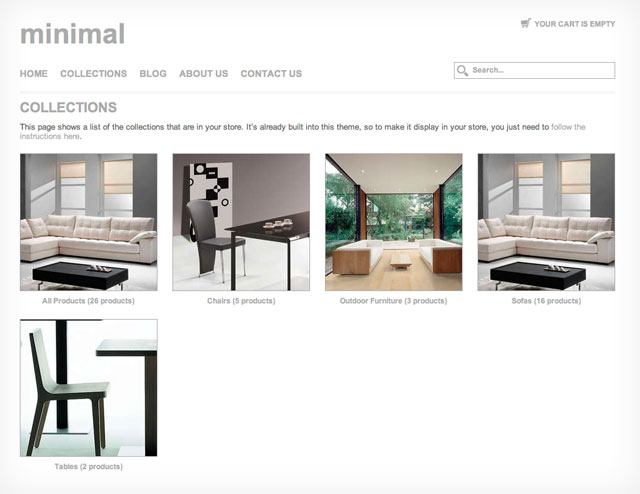Minimal theme: Adding the "Collections" page to your store
From Spiffy Stores Knowledge Base
The minimal theme also has a "Collections" page that shows a slideshow of the first 5 products in each of your collections. Click here to see a preview of how this page works.
To add the “Collections” page to your store, you just need to create a link to a page that has the address "/collections" to do this, follow the instructions below:
- Go to the "Store menus" section of your toolbox
- Scroll down to the menu that you want to add the link to
- Click the "Add Menu Item" link
- Enter the name of your link (e.g. Collections)
- Choose "Web address" next to "This item links to:"
- Enter "/collections" (without the quotes)
- Click the "Add item" button
You're also able to edit the text that appears on this page. To do this, follow the instructions below:
- Go to the “Pages & blogs” section of your Toolbox, and click the “add a new page” button. Give your page a title, and add some text, then save it.
- Click on the edit link, and then click on the “handle” link, which is next to the “Title” field. This should then display the field for your handle.
- Change the handle of your page to “collections”.
When you’ve done this, your page title and the text that you've entered will appear on your collections page.