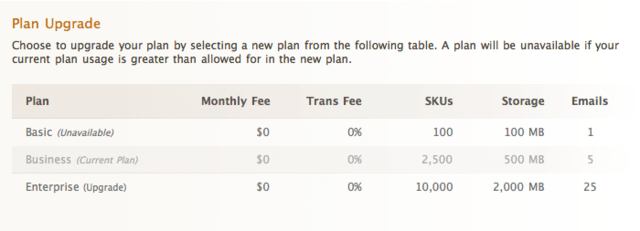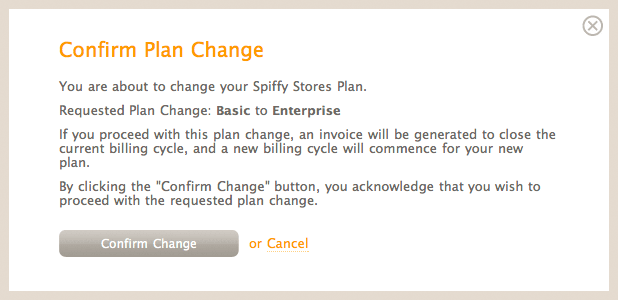How to upgrade or downgrade to a different plan
From Spiffy Stores Knowledge Base
To change your plan, you must be logged in as the Account Owner.
Click on "Accounts" in the upper right of your store toolbox. In the plan upgrade section, you are shown a list of the available plans. Plans that are not available to you will have the text (unavailable) next to the plan name.
To select your new plan, click on the plan that you want to switch to.
You're then shown a screen asking you to approve your plan change. To confirm that you want to switch to this plan, click the "Confirm change" button. When you click the "Confirm change" button, your plan is changed immediately.
Note: You can only switch to a plan that you're eligible to switch to, for example if you have 200 SKUs and the plan you wish to switch to only allows 100 SKUs, you must remove enough SKUs to be eligible to switch to that plan.
Are there any charges to change plans?
There are no charges to change plans, however at the time you upgrade or downgrade, a pro-rata invoice is generated automatically to close the current billing cycle. The invoice will likely amount to less than the cost of a full month of subscription. When you switch to a new plan, a new billing cycle begins on the new plan with a new monthly fee.