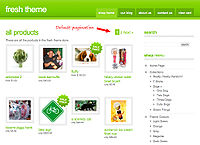Liquid Paginate Tag
From Spiffy Stores Knowledge Base
The paginate tag is responsible for pagination within a Spiffy Stores template. It's currently applicable to collections, products and blog articles. By default the number of items that can be shown is 50, so if you want to show more, then you'll need to use the paginate tag.
The built-in themes automatically use paginate for collections and blog pages.
Contents
Usage
To use pagination you have to wrap a paginate tag around the for loop which iterates over your collection. The paginate tag will figure out all the calculations by itself and make sure that further calls to the collection will return with the correct items in the correct order.
Specify the number if items in each pagination after the by keyword. In the following example, the products are shown in groups of 6. The number of items in each pagination group cannot be more than 50.
{% paginate collection.products by 6 %}
{% for product in collection.products %}
{{ product.title }}
{% endfor %}
{% endpaginate %}
By default, the paginate tag uses a window size of 3 for the page number display. If the pagination creates a large number of pages, then only the first and last pages will be shown for selection and the size of each of these groups will be determined by the window size.
The default window size can be changed by including a window_size tag attribute on the paginate tag.
{% paginate collection.products by 6 window_size: 5 %}
{% for product in collection.products %}
{{ product.title }}
{% endfor %}
{% endpaginate %}
The Paginate Object
Within the paginate block you have access to the paginate object which contains the following information:
- paginate.page_size - The number of items displayed on each page.
- paginate.current_page - The page currently being displayed.
- paginate.current_offset - The number of items skipped so far.
- paginate.pages - Total number of pages.
- paginate.items - Total number of items in this collection.
- paginate.previous - The previous page, if it exists.
- paginate.previous.title - Title of the previous link.
- paginate.previous.url - URL of the previous link.
- paginate.next - The next page, if it exists.
- paginate.next.title - Title of the next link.
- paginate.next.url - URL of the next link.
- paginate.parts - An array of all the parts which make up the navigation for this pagination. Each element will have these three elements:
- part.is_link - Is this part a link?
- part.title - Link Title.
- part.url - Link URL.
Manually using pagination
<div id="pagination">
{% if paginate.previous %}
{{ paginate.previous.title | link_to: paginate.previous.url }}
{% endif %}
{% for part in paginate.parts %}
{% if part.is_link %}
{{ part.title | link_to: part.url }}
{% else %}
{{ part.title }}
{% endif %}
{% endfor %}
{% if paginate.next %}
{{ paginate.next.title | link_to: paginate.next.url }}
{% endif %}
</div>
The easy way
The paginate tag will add a new paginate variable to your view from which all important parameters for pagination can be extracted. If you just want to get a good standard pagination going you can take this paginate variable and pipe it into the filter default_pagination which will leave you with an attractive looking and fully functional pagination.
{% paginate collection.products by 5 %}
{% for product in collection.products %}
{{ product.title }}
{% endfor %}
<div id="pagination">{{ paginate | default_pagination }}</div>
{% endpaginate %}