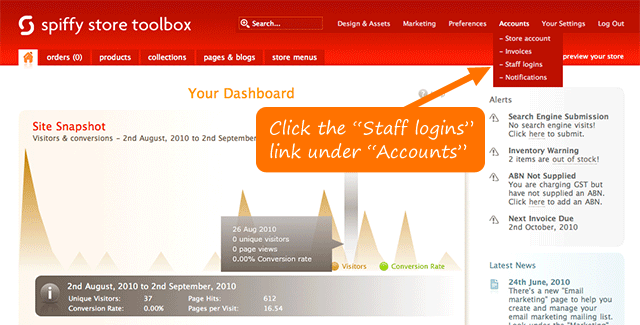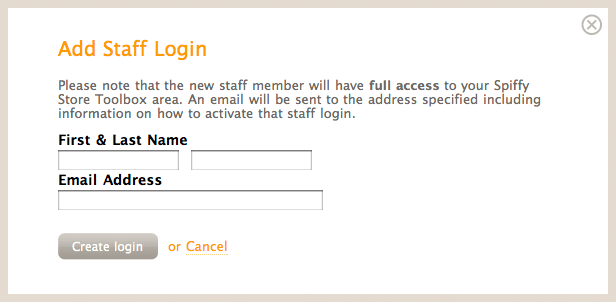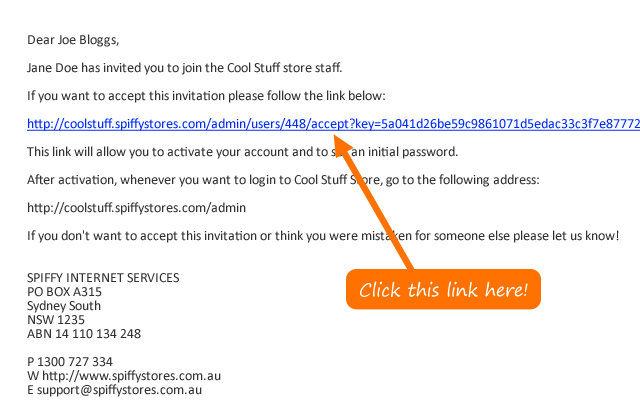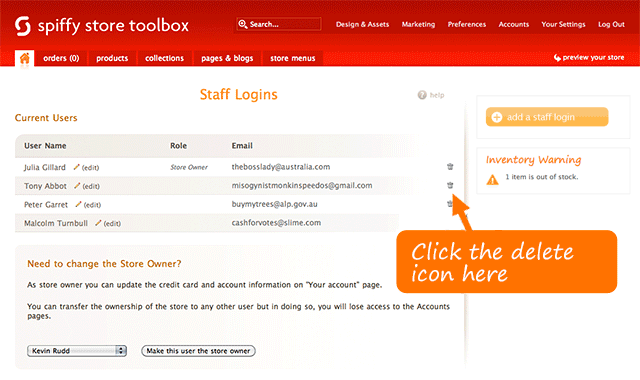Adding staff accounts
From Spiffy Stores Knowledge Base
Spiffy Stores allows you to add "Staff accounts" so that your staff can process your orders, and make changes wherever needed in your e-commerce store.
Staff accounts aren't able to add new staff accounts, or update the store owner's credit card information.
To add a new staff account, click on the "Accounts -> Staff logins" link in the top navigation of your Toolbox.
You'll now be shown a page with a list of your current staff accounts that have been set up already. To add a new staff account, click the "Add a staff login" button on the right.
A screen will now pop up prompting you to enter your new staff member's name and email address. Complete the required information, and click the "Create login" button.
After that, an email is sent to the new staff member's email address inviting them to with a link in it for them to set up their login account details.
The staff member will need to click on the link to activate their login, and complete the registration form to set up their login. 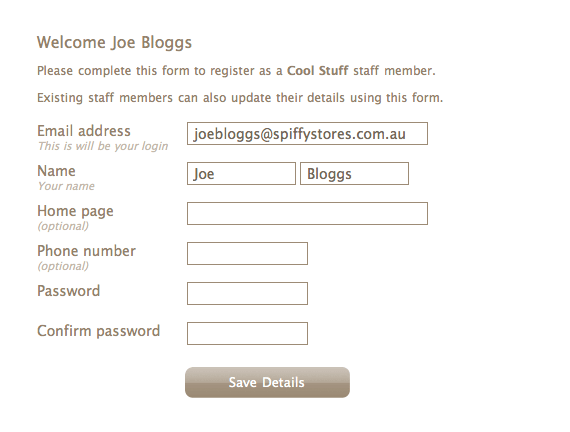
When your new staff member has completed the registration form, the link in the email expires, and they will need to log in at the standard login URL, which is your store URL followed by "/admin". e.g. yourstore.spiffystores.com/admin
Deleting staff accounts
To delete staff accounts, you need to be logged in as the store owner. When logged in as the store owner, click on the "Accounts -> Staff logins" link in the top navigation of your Toolbox.
You'll now be shown a page with a list of your current staff accounts that have been set up already. To delete a staff account, click the delete icon to the right of the staff member you want to delete.