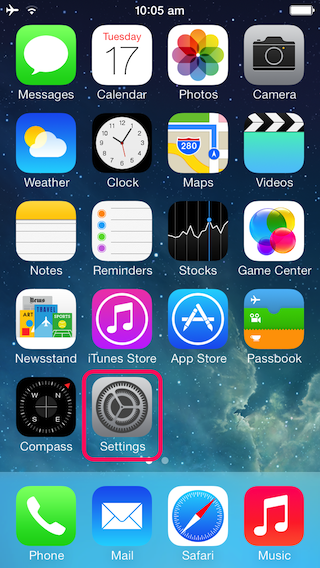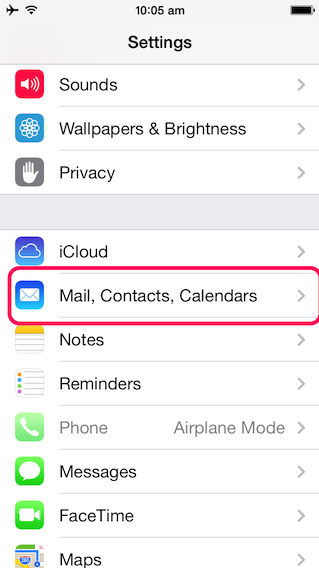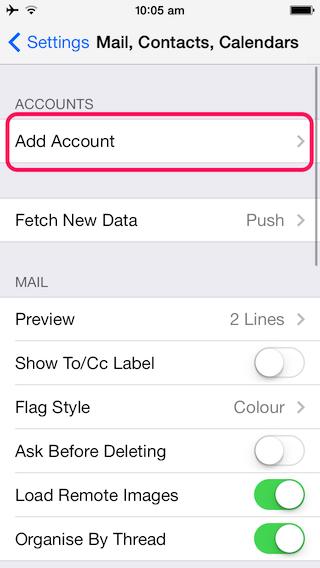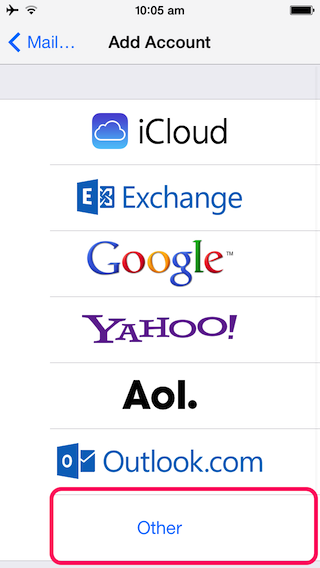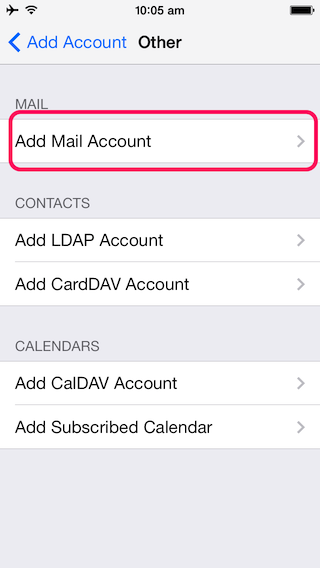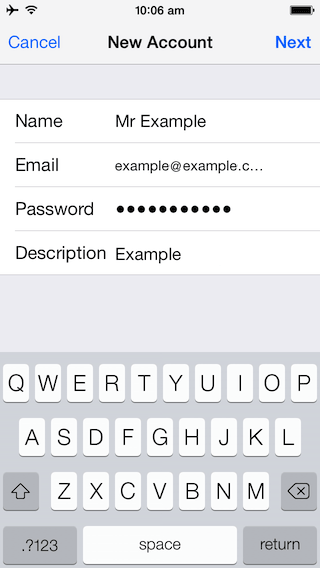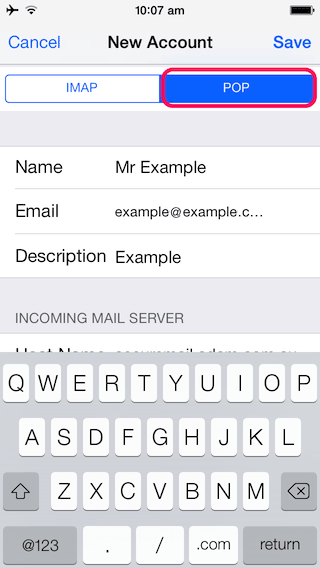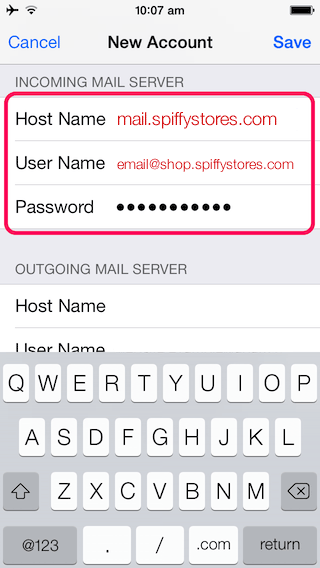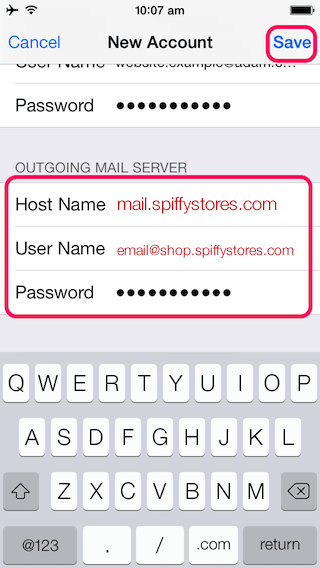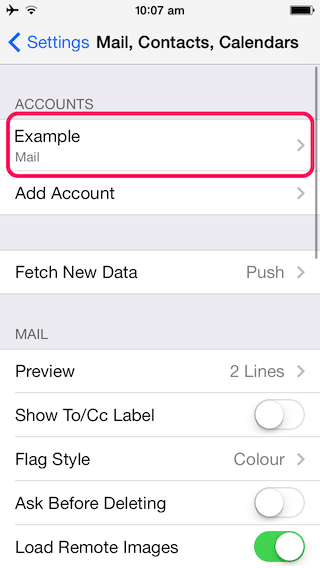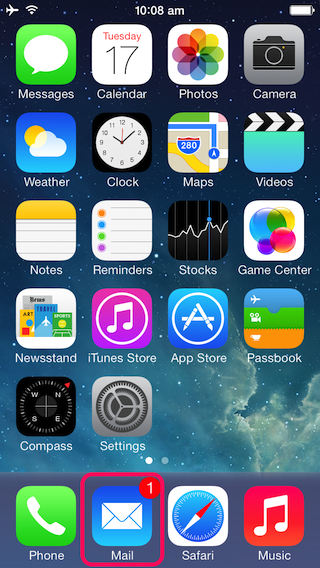These instructions are for setting up email using IOS 7. If you are using IOS 6, please click here -> How to configure an Apple iPhone using IOS 6
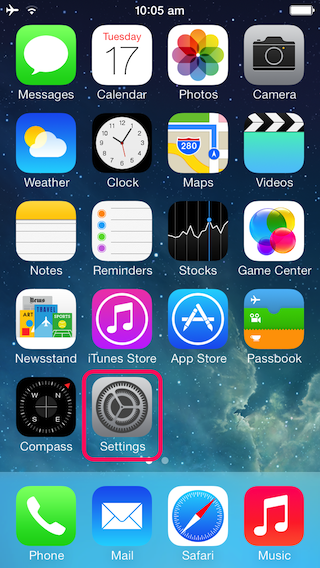
|
|
From the Home menu on your iPhone tap on the Settings icon.
|
|
|
|
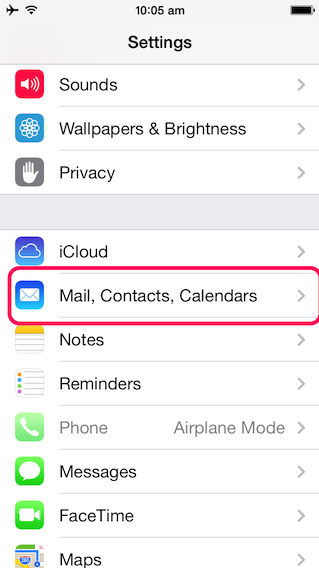
|
|
Slide down your settings page to the bottom and tap on the Mail, Contacts, Calendar section.
|
|
|
|
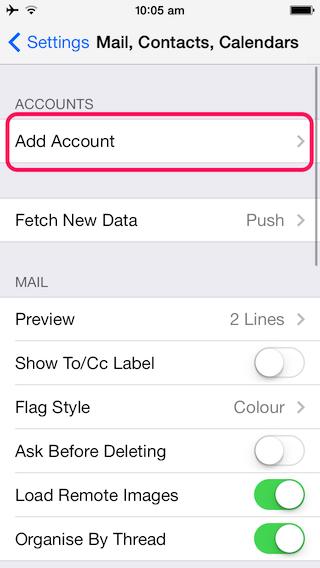
|
|
This screen shows the accounts page with an account already added, however if you haven't set up an email previously it may look a bit different.
Tap on add account to start the account creation process.
|
|
|
|
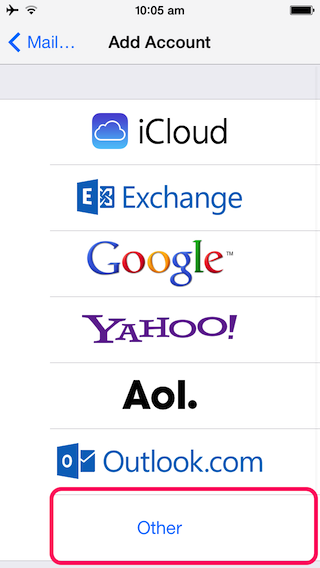
|
|
Tap Other.
|
|
|
|
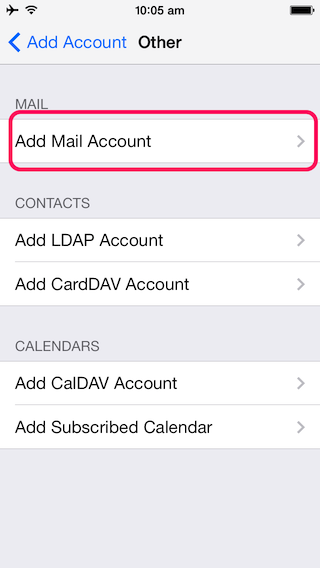
|
|
Tap "Add Mail Account".
|
|
|
|
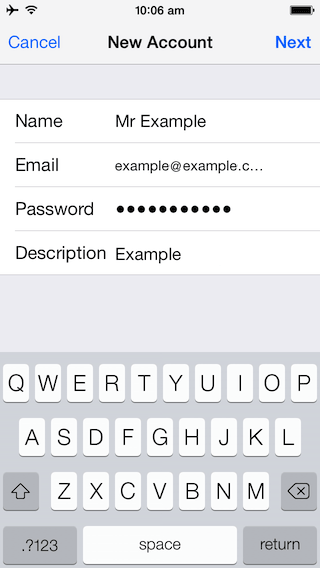
|
|
Name: The name you wish your emails to come from.
Address: Your full email address. Your email address should be something like "name@yourstore.spiffystores.com", and is displayed as your "User Name" in the Preferences > Email accounts section of your store's admin area.
Description: Your full email address. If you're using your own domain name in your store, you can set this to be the "email address on your own domain that you've created.
When you have entered these details, tap "SAVE" and your iPhone will attempt to automatically connect. It will then show an area where you enter your incoming and outgoing server details.
|
|
|
|
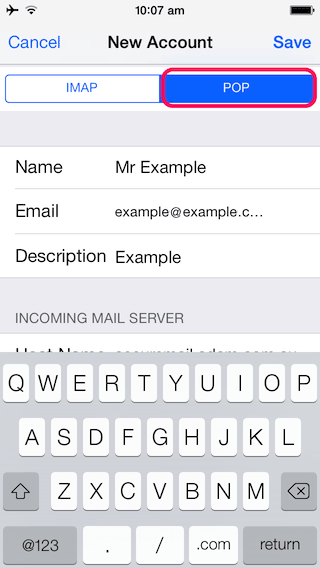
|
|
Spiffy Stores uses POP (POP3) mail for our email servers, so tap that and make sure it's highlighted in blue as shown on the left.
|
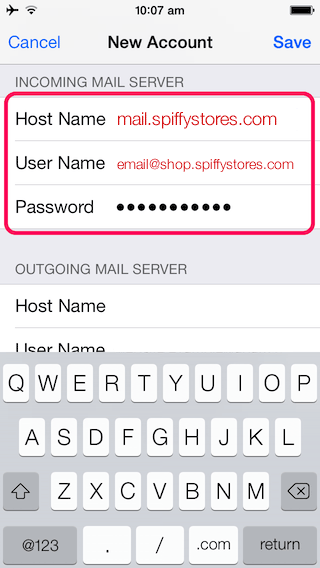
|
|
Incoming Mail Server Settings for Spiffy Stores are;
Host Name: mail.spiffystores.com
Username: Your username should be your full Spiffy Stores email address as it appears in your store toolbox on the "Preferences -> Email Accounts" page, e.g. "joe@joeswidgets.spiffystores.com".
Password: The password that you set when you created your mailbox.
|
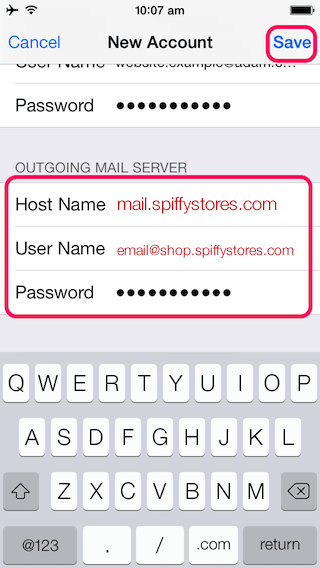
|
|
Outgoing Mail Server Settings for Spiffy Stores are;
Host Name: mail.spiffystores.com
Username: The full email address you are setting up(e.g. you@yourstore.spiffystores.com)
Password: The password that you set when you created your mailbox.
Note that although this section says it is optional, you MUST enter your username and password here to be able to send mail.
When you have entered these details, tap "SAVE".
|
|
|
|
|
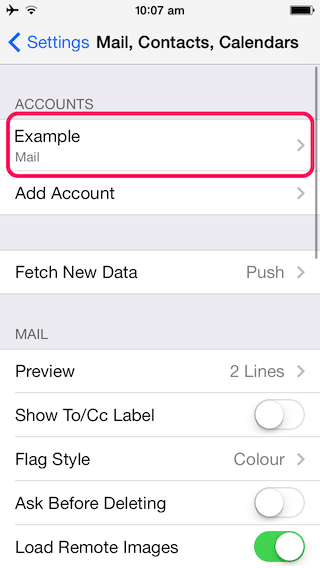
|
|
You should now see the new email account which you have created.
Press the home button to return to the home screen.
|
|
|
|
|
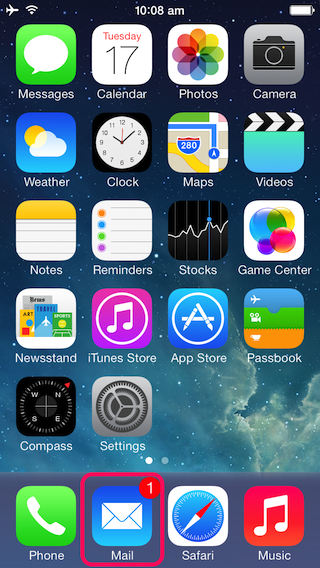
|
|
Now select the 'Mail' app and commence using your email.
|
Using an email address on own your domain
Once your account has been configured using your "@yourstore.spiffystores.com" details, you can now safely update the "Email address" field to the email address that is on your domain, but in all cases the username must always be in the "@yourstore.spiffystores.com" format.