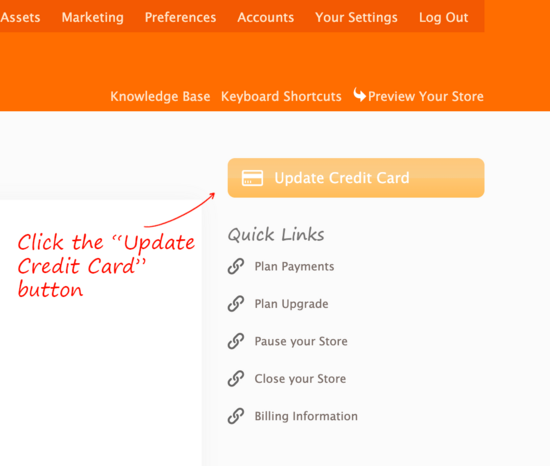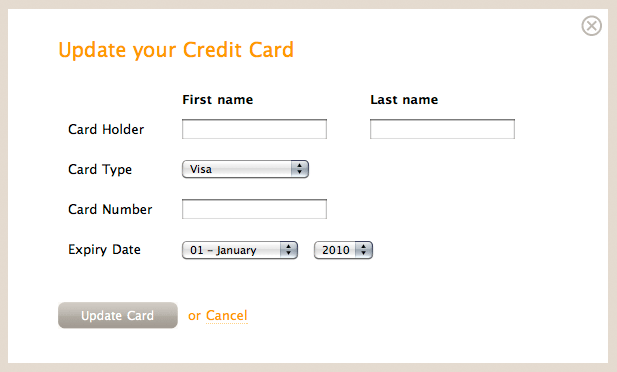How to update the credit card on your account
From Spiffy Stores Knowledge Base
To change your credit card you must be logged in as the Account Owner, as only the store owner has access to that section of the toolbox.
Once logged in as the Account Owner, go to the "Accounts -> Store Account" area and click the "Update credit card" button on the right.
A new page will appear prompting you for new card information. Once you've entered your new credit card information, click the "Update card" button to save your new card details.
Please note that if you have any outstanding invoices in your account, you will need to pay them manually after updating your card. You do this by going to the "Accounts -> Invoices" section of your Toolbox, clicking on the unpaid invoice to view it, and then clicking the "Pay this invoice" button in the top right of the screen.