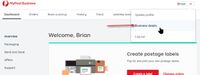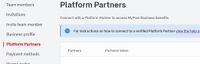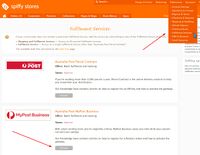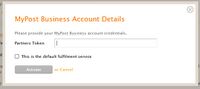Using Australia Post MyPost Business
From Spiffy Stores Knowledge Base
Spiffy Stores provides an easy to use integration with MyPost Business. There are a number of steps that you need to go through in order to connect your store to your Australia Post MyPost Business account.
You can read more about how the integration between Spiffy Stores and MyPost Business works here -
https://auspost.com.au/business/shipping/mypost-business/print-shipping-labels.
Australia Post have also provided a getting started guide on how to connect your store to your MyPost Business account and you can view it here -
Contents
1. Establish a MyPost Business account with Australia Post
You can sign up for a new account at https://auspost.com.au/business/shipping/mypost-business
You can pay for your shipments using a credit card or by using an existing Australia Post charge account. You will need to provide credit card details in order to proceed.
2. Connect MyPost Business to Spiffy Stores
Login to your MyPost Business account, and find the Business details link in the drop-down menu at the top right-hand corner of the page under your account name.
Select Platform Partners
From the Business details page, select the Platform Partners page.
Connect to Spiffy Stores
Scroll down until you find the Spiffy Stores entry in the list. Click on the Connect button. This will generate a unique Partners Token for you.
Copy Partners Token
Once the token has been generated, click on the Copy Token button to copy it to your computer's clipboard.
Activate Fulfilment Service
From the Fulfilment Services page in your Spiffy Stores admin, click Activate for the MyPost Business service, and paste the partner token into the form.
Use the context menu to paste the token from the clipboard, or use the keyboard shortcut for Paste.
You can tick the option to make this fulfilment service the default service for your store, if necessary. You should do this if you are using MyPost Business to ship the majority, if not all, of your store's items.
Update the settings, and your MyPost Business account should now be connected to your Spiffy Store.