 Wouldn’t it be great if you could get yourself and your business in front of thousands of readers of someone else’s blog without paying a cent for it?
Wouldn’t it be great if you could get yourself and your business in front of thousands of readers of someone else’s blog without paying a cent for it?
You can!
It’s called guest posting and it’s mighty popular.
Guest posting – writing an article or blog post that’s published on another website – is a tried and tested marketing technique to get you more:
- Exposure for your products
- Traffic to your Spiffy store
- Social media likes and shares
- Backlinks
- Potential sales
It’ll also help build your personal profile as a knowledgeable authority in your niche. How nice is that!
Don’t tell me. You heard that Google frowns on guest posting, did you?
Well, yes. And no.
It depends how you’re going about it.
There’s guest posts and then there’s ‘guest posts’
If you’re going to throw together a weak and thinly veiled sales piece and stick it up anywhere that will have it, then yes, Google’s not a fan. And anyway, your unlikely to get the attention or traffic you’re after.
But if you spend time creating a unique and helpful solid article that offers value to the reader, and it’s published on a popular and relevant site. Well, that’s bingo baby!
Where to start
Step 1 – Do your research
I don’t want to sound too obvious here, but to stand any chance of getting published on a decent blog or website, you’ll need to produce content that’s relevant and interesting to their audience.
Say you sell beautiful decorative beads. Don’t try to get your fabulous post about ‘beads of the world’ in the Gardening Wonderblog. They want what their readers expect, and I’ll bet it’s not beads. However, the Popular Crafts Wonderblog might prick up their ears!
So you’ll need to find relevant online publications and blogs that cater for an audience that’s the right fit for your products.
> Search for “xxx blog” (where xxx is a keyword related to your business) and go through the results to find websites whose audience you think would want to read what you have to offer.
You can also try using keywords in your search like “guest post” (use the quote marks), which will help you find the ones that accept guest posts quicker.
> Visit blog directories like www.alltop.com and search using your keywords discover blogs in related categories
> Once you’ve identified the target blogs, check if they accept guest posts. Browse their website for information or guidelines on guest posting or send them a polite email asking if they accept guest posts.
> If they do, make a list of these websites somewhere safe.
> Now read through each blog you’ve identified to get a feel for what’s popular with their audience and the type of topics they like to cover. And you’ll want to target blogs that get a decent amount of comments and shares on their posts. After all, you don’t want to spend all that time writing a super-duper post only for it to fall on deaf ears.
And while you’re at it, take note of their guest post guidelines if they have them and stick to them. It’ll save you pain later.
Step 2 – Play nice
Thought you were going to head straight to the writing bit? Think again!
Start up a relationship by playing nice with the guy or girl you hope will help you out with a guest post opportunity. Call it a sweetener. Take time to comment on their articles and share them in social media. And just a one off won’t cut the mustard either. Go back several times and give them a hand.
Not only will it show you’ve bothered to get to know what they’re all about, it’ll show you’re willing to give and take.
Step 3 – Get writing!
Now that you’ve found the blogs you want to feature in, and the blogger has hopefully noticed your interest in their stuff, it’s down to the writing business.
Create a unique article that you really think would interest that audience and give them something of value. Don’t be lightweight here, you need to write something meaty. Think comprehensive tips sheet, how-to article or, in the case of the bead shop, a very visual guide to the world’s most beautiful beads.
If you’d like some tips about blog writing, check out my post on blogging.
Finish off your article with a short “About the Author” paragraph. Something along the lines of “Mimi is the owner of Mimi’s beads, an online store that specialises in beads from around the world, www.mimisbeadstore.com.au“
Step 4 – Send it in
Before you send in your guest post, double and triple check the format, grammar and spelling. Quality website owners and bloggers won’t publish it if it reflects badly on them and makes their site look amateurish. And you don’t want to look silly either.
When you send in your article, summarise it briefly in the email and explain why you think their readers would benefit from it. It saves the recipient time. And attach the image(s) to accompany it.
Step 5 – The waiting game
With any luck, the blogger will like what you’ve done and will feature your guest post on their blog.
But that’s not always the case. Don’t expect your piece will be automatically accepted.
If you don’t get a reply after a week, follow up with a short, polite email asking if they’ve had time to read your post and if they thought their readers might like it.
If you don’t get a response after that, or if your post is turned down (you may get this a lot from more popular blogs), try sending it to another blog on your target list. Just go through the steps above to make sure it will fit the other blog and tweak if necessary.
Or you can add it to your own blog.
Step 6 – Tell the world
Whatever you decide, promote the heck out of it on social media once it’s live and respond to any comments. Promoting it is just as important, if not more so, than creating it.
And keep going with other blogs!

 We’ve all had those uninvited emails.
We’ve all had those uninvited emails. Just a quick post to let everyone know that the Seattle theme has now been updated in your Theme Gallery. The update includes quite a few new features, as well as the addition of mobile compatibility and new customer templates.
Just a quick post to let everyone know that the Seattle theme has now been updated in your Theme Gallery. The update includes quite a few new features, as well as the addition of mobile compatibility and new customer templates. So you’ve got some pretty cool new stock for your online store – bonza!
So you’ve got some pretty cool new stock for your online store – bonza! This is just a quick update regarding the email notifications that are sent out from your store.
This is just a quick update regarding the email notifications that are sent out from your store. Do you know you can run display and video ads on YouTube? Cool!
Do you know you can run display and video ads on YouTube? Cool!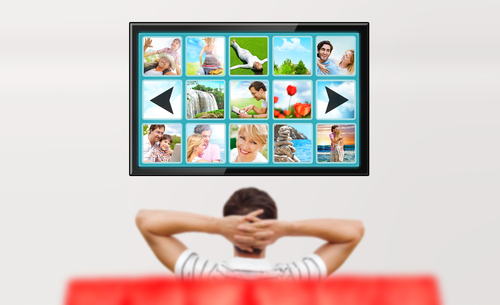 Here’s something that may surprise you. YouTube is the second most popular search engine after the almighty Google. It gets more than 1 billion visitors a month looking for news, entertainment and answers.
Here’s something that may surprise you. YouTube is the second most popular search engine after the almighty Google. It gets more than 1 billion visitors a month looking for news, entertainment and answers. Even with a unique product and an enticing web store full of tempting goodies, you still need that little bit extra to stand out online.
Even with a unique product and an enticing web store full of tempting goodies, you still need that little bit extra to stand out online. New feature! And it’s free!
New feature! And it’s free!