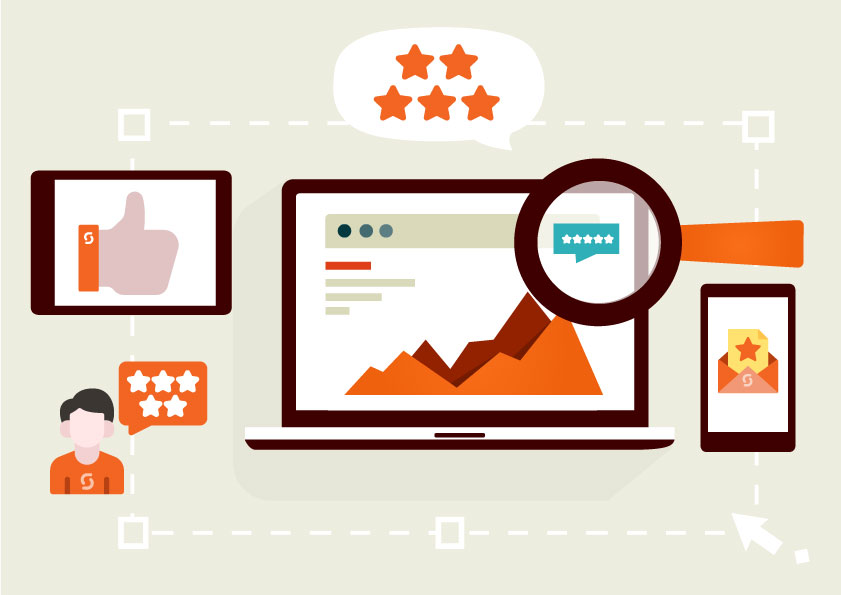
We’re excited to announce that we have now released product reviews, and they are available and included in every Spiffy Stores plan at no additional cost!
We have been working away updating themes to include a way for your customers to add reviews, and for them to be displayed beautifully in your store… and most themes are finished! The last theme we’ll be updating (the Adelaide theme) should be available next week.
With the addition of the built-in mail after purchase email, you should be able to generate a ton of product reviews. These reviews are also indexed by Google and can be a great way for you to generate some buzz around your store and your products.
Reviews and the mail after purchase email function are included in all plans and it takes just a few minutes to set up.
To activate reviews in your store, you’ll need to firstly ensure you have updated your theme to the latest version. We have instructions on how to do that here.
If your store has a custom design, or updating your theme seems a bit difficult… it’s likely you’ll want us to do this for you for a small fee. Please email support@spiffystores.com.au requesting that we update your theme to include product reviews, and we’ll let you know when we can book you in.
Once your theme is up to date, you can then enable product reviews in the Products section of your store’s admin.
You can enable the mail after purchase function in the Preferences -> General Settings section of your store’s admin.
You can add a logo or edit the automated mail after purchase email in the Design & Assets -> Email Templates section of your store’s admin.
We’ve made product reviews available to all stores for many reasons… but the main one is that they can make a huge difference to your store’s performance. How? You may ask…
8 reasons why you need Product Reviews in your store now!
Reviews can help your store increase sales, and can help you to convince customers to leave more of them. Read on to get started.
1. Product reviews help create more informed customers
Product reviews can contain a lot of extra information that can’t be found anywhere else. Reviews can mention things like durability, colour, sizing, and so much more.
It’s personal insights such as “a little narrow for my wide feet” that help customers to be informed and find products that they will love.
2. Valuable insight helps you to improve
Reviews can also help you better understand your products. You can spend hours using a product, but chances are your customers are going to notice things you never would. That means your customers can give you ideas for improvements, or even excellent ideas on how to market your products.
3. Increased transparency
It can be scary allowing customers to openly review you, but showcasing feedback – good or bad, shows you have nothing to hide, and value your customers opinion. The ability to reply to a review also allows you to acknowledge that you’re not perfect, or your products may not be perfect for everyone. Replying to a review can also show that you have faith in your product range.
And you needn’t worry about those odd negative product reviews – 68% of consumers trust reviews more when they see both bad and good review scores.
4. Increased trust
The immediate benefit of reviews is that they can make your future customers feel that much more confident. The more reviews you have, the more convinced a shopper will be that they’re making the right decision.
5. Social proof your products
We all want one everyone else has, right? That’s how trends work.
Product reviews can make every one of the items you sell super desirable. Instead of seeing every positive product review as a great piece of feedback, see it as a vote in a popularity contest.
Additionally, if customers share products they’ve reviewed across their social networks, it’s more exposure for those products and your brand.
6. SEO benefits
User-generated content provides Google with the thing it loves most: content, and lots more of it than mast store owners can generate themselves. Product reviews are usually full of really relevant, rich keywords, to help further build context around your eCommerce store. This can dramatically improve your Google rankings.
Plus… not sure if you’ve ever seen them, but you will see stars displayed under product listings in organic search results. These result in an increase in click-through rates. This is also one of Google’s ranking factors, so – yes… this will also help you reach the top spots in search ranking.
7. Increased Visibility in Google Shopping
Google Shopping is extremely competitive, and the addition of stars to your product listings can make all the difference when it comes to attracting the attention of potential customers.
8. More conversions and bigger baskets
As a result of your customers being more informed, more confident, and more trusting they’ll be more likely to convert. Not only that, but they’ll probably also buy more. We’re talking more, bigger sales.
According to statistics, reviews produce an average of 18% uplift in sales, and customers who visit a site and interact with reviews spend 11% longer on the site than those who don’t.
Trying to compete online without product reviews can be an uphill battle. Customers are beginning to expect reviews as standard. So take advantage of our new feature, and you’ll see a whole host of amazing benefits that will help you continuously adapt and improve.
There are many ways to collect reviews, and we’ll have another article or two on collecting product reviews in the weeks to come.

 Do you know you can run display and video ads on YouTube? Cool!
Do you know you can run display and video ads on YouTube? Cool!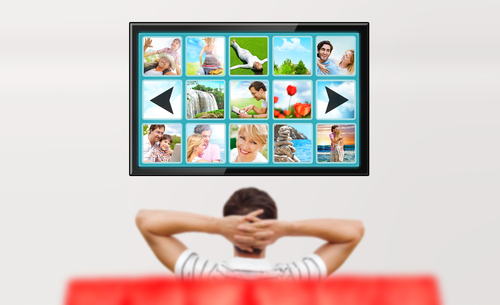 Here’s something that may surprise you. YouTube is the second most popular search engine after the almighty Google. It gets more than 1 billion visitors a month looking for news, entertainment and answers.
Here’s something that may surprise you. YouTube is the second most popular search engine after the almighty Google. It gets more than 1 billion visitors a month looking for news, entertainment and answers.
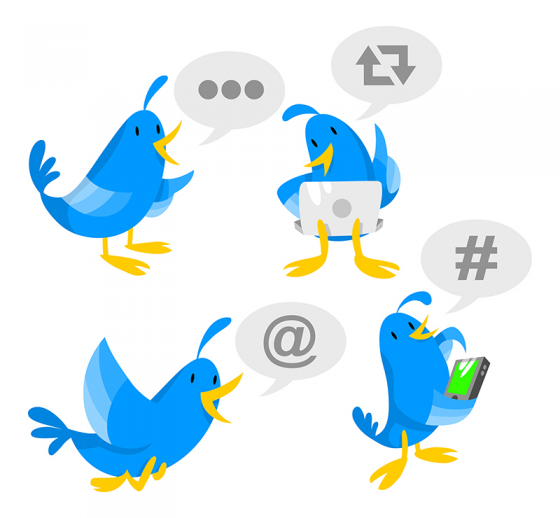
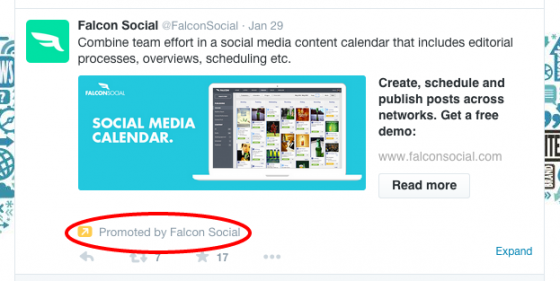
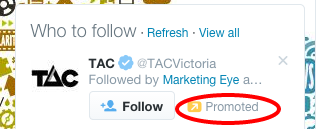
 Having a free Facebook Page for your store is a great start to growing your online community, but it doesn’t guarantee that everything you post will get in front of everyone that likes and follows you.
Having a free Facebook Page for your store is a great start to growing your online community, but it doesn’t guarantee that everything you post will get in front of everyone that likes and follows you.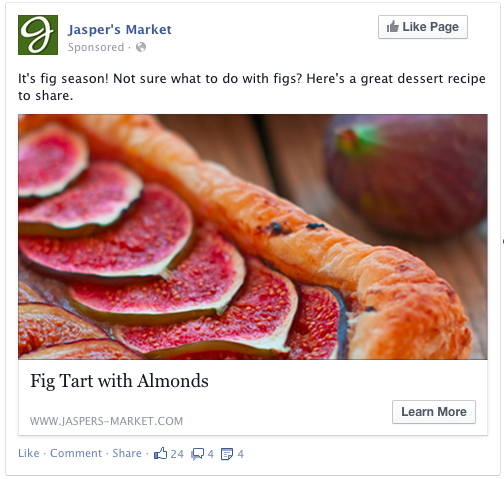
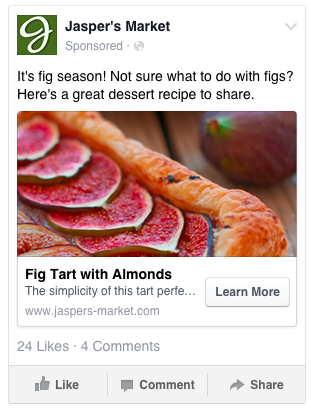
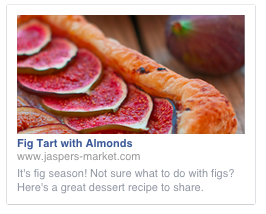
 Facebook is the world’s largest social network.
Facebook is the world’s largest social network. It’s inevitable in business. Now and again you’re going to do something that annoys a customer and they’ll want to complain about it.
It’s inevitable in business. Now and again you’re going to do something that annoys a customer and they’ll want to complain about it.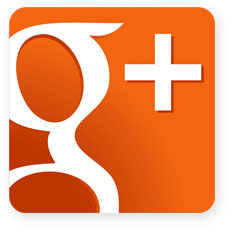 I know what you’re thinking… “Oh no, not another social network!” But if you want to
I know what you’re thinking… “Oh no, not another social network!” But if you want to