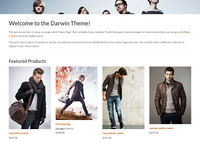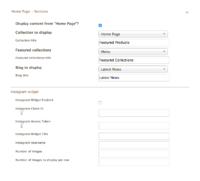Darwin ecommerce theme - Editing feature sections on your home page
From Spiffy Stores Knowledge Base
The Darwin theme allows you to display some intro text below your slideshow, along with a collection of products. Both of these areas can be added or removed in your theme editor.
Edit your theme settings in the Design & assets -> Theme editor section of your store's Toolbox. There you can select whic content you want to show, as well as select the collection of products you want to display. This can be found in the Home Page - Sections section.
Editing your home page sections
- Display content from "Home Page"?
You will find a page called Home Page in the Pages & Blogs section of your store. Content on this page can be displayed by enabling this option. Un-ticking will disable this section. - Collection to display
Select the collection of products you would like to display. Choosing None will disable this section, along with the Collection title (below). - Collection title
This title will display above the collection selected above. Choosing None above will disable this section. - Featured collections
Display images for up to collections in your store. The options in this section are as follows;- Hide - Hides the section
- Default - Displays the first 5 collections you have created
- Menu - Gives you more control by allowing you to select exactly which collections to display. This function is described in more detail below.
- Featured collections title
This title will display above the featured collections selected above. Choosing Hide above will disable this section. - Blog to display
Select the blog you would like to display. This section will display the 3 most recent articles, along with an image that you have added to the article. For this reason, it's best to ensure that at least the first image in each of your articles is the same size. Choosing None will disable this section, along with the Blog title (below). Note: There needs to be at least one blog set up in your store for this to work, otherwise this function will not work properly. - Blog title
This title will display above the blog selected above. Choosing None above will disable this section.
Featured collections
If you select the Menu option for Featured Collections, you can then select exactly which collections you want to display. The process for doing this is outlined below;
- If you haven't already, create the collections you want to feature.
- Go to the "Store menus" tab in your store's Toolbox
- Click the "Add a new menu" button in the top right of your screen, and create a menu called Featured Collections.
- Your new empty menu should appear at the bottom of the page.
- Click the "Add new Menu Item" link in your new menu.
- In the "Name of new Menu Item:" field, enter the collection name.
- For the "This Menu Item links to:" field, select "Product collection"
- A new field will appear to the right that lists your product collections. Select the collection you want to display
- Click the "Add menu item" button to save.
- Repeat steps 6 through 10 for every collection you want to display in this area.
Blog articles
This section will display the 3 most recent articles, along with an image that you have added to the article. For this reason, it's best to ensure that at least the first image in each of your articles is the same size. Choosing None will disable this section, along with the Blog title.