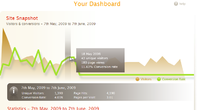Dashboard
From Spiffy Stores Knowledge Base
Contents
Your Dashboard
Real-Time Statistics
The Spiffy Store Toolbox Dashboard gives you an overview of your store's operations.
In the main body of the page you will find a Site Snapshot which contains an interactive graph showing the number of visitors to your site and the corresponding conversion rates for each day over the last month.
By hovering your mouse over any portion of the graph, you will see a pop-up tab showing some detailed statistics for that day.
The graph is updated in real-time, so the current figures shown for visitors and page views will always be accurate.
Statistics Summary
Underneath the main graph is a summary of the statistics for your site for the past month.
Visitor Statistics
Next comes a table of statistics showing you what your visitors have been doing.
It includes a list of the
- 10 Top Referrers
- Popular Search Terms
- Top 5 Pages
- Top 5 Countries
These tables will give you information on where your visitors are coming from and what pages they visited.
These statistics are updated daily.
Event Log
Whenever something significant happens in your store, an event log item is created. The most recent events are shown at the bottom of the dashboard page, so that you can easily see what's happened in your store.
Sidebar Alerts
In the sidebar, on the right-hand side of the screen, you will find an Alerts panel.
This panel will contain any important alerts that may affect the operation of your store. It is important to carefully review any alert that you find, and take corrective action as necessary.
Users
The final panel in the sidebar shows you some information about your staff logins.
The first entry in the list shows you details about your own account, including when you last logged in and the IP address that was used.
Each of the staff logins are listed after that, and each entry shows the staff members name, last login and IP address used.
If you click on a staff member's name, a pop-up window will appear show all the user's details. You can also edit your own details by clicking on the Edit user button in the pop-up window.
If you are the store owner, then you can also edit the details of any other staff member.