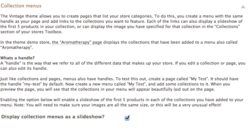Minimal theme - Adding featured collections to your home page
From Spiffy Stores Knowledge Base
Rather than just show products on your home page, you can override the default behaviour and display your featured collections there instead. Each of the links can also display a slideshow of the first 5 products in your collection, or can display the image you have specified for that collection in the “Collections” section of your store’s Toolbox.
To add a list of featured collections to your home page, follow the instructions below.
Adding featured collections to your home page
- Go to the "Store menus" tab in your store's Toolbox
- Click the "Add a new menu" button in the top right of your screen, and create a menu called "Home page".
- Your new empty menu should appear at the bottom of the page. Click the "Add new Menu Item" link in your new menu.
- In the "Name of new Menu Item:" field, enter the text that you want to appear for this image.
- For the "This Menu Item links to:" field, select "Product collection"
- A new field will appear to the right that lists your product collections. Select the collection you want to display
- Click the "Add menu item" button to save.
Displaying your featured collections as a slideshow
You can choose to display a slideshow of the first 5 products in your featured collection. To do this, you just need to turn on the option in your theme editor.
- Go to the "Design & assets -> Theme editor" section of your Toolbox
- Scroll down to the "Collection menus" section
- Tick the "Display collection menus as a slideshow?" option
- Scroll down and click the "Save settings" button.
Uploading a collection image to display instead of a product image
New feature! You can now upload an image to display for your collection, rather than the first product in your collection.
- Go to the "Collections" section of your Toolbox
- Click on the collection name that you want to upload an image for
- Upload your image in the "Collection Images" section.