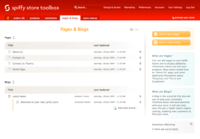Difference between revisions of "Blogs & Pages"
From Spiffy Stores Knowledge Base
| (20 intermediate revisions by 2 users not shown) | |||
| Line 3: | Line 3: | ||
</gallery> | </gallery> | ||
| − | The "Pages & Blogs" area is where you add and edit just about any content that does not belong on a product or collection page. Your " | + | The "Pages & Blogs" area is where you add and edit just about any content that does not belong on a product or collection page. Your "Home Page" is an example of an area for such content, along with the "About Us" page. Both of them are created automatically when you start your store. If you delete your home page, and decide you want to display content on your home page, you just need to re-create the page called "Home Page", add content to it, and it will re-appear. |
| + | |||
| + | Blogs are similar to pages, but they work a bit differently from each other. In the example picture to the right "Latest News" is a "Blog", while "Welcome to your new Spiffy Store" is an "Article". To start using your blog, you just need to delete the first article, and then add new articles to the blog that has already been created for you. | ||
| + | |||
| + | One blog contains many "Articles". You do not create a new "Blog" every time to want to add an article. You create new "Articles". | ||
=== Pages === | === Pages === | ||
| Line 23: | Line 27: | ||
* Artist profiles: maybe you run a store which sells prints from a wide variety of artists. Why not focus on a different artist each week and give a bit of information about their history and influences? | * Artist profiles: maybe you run a store which sells prints from a wide variety of artists. Why not focus on a different artist each week and give a bit of information about their history and influences? | ||
| − | === Page and Blog Handles | + | Note: One blog contains many "Articles". You do not create a new "Blog" every time to want to add an article. You create new "Articles". |
| + | |||
| + | == Formatting your content == | ||
| + | |||
| + | <gallery heights="200px" widths="200px" class="right"> | ||
| + | Image:Spiffy-store-toolbox-textile-guide.png|Textile guide to formatting your content | ||
| + | </gallery> | ||
| + | |||
| + | We introduced a WYSIWYG editor in 2020, which makes it much easier to format your text. | ||
| + | |||
| + | You can also use HTML in the editor if you click the "Source Code" button, so you can copy and paste embed code from Youtube or Vimeo to embed a video, or also use Google Maps embed code. Embed code from many other video and widget providers can also be used. | ||
| + | |||
| + | ===Handy Tips=== | ||
| + | |||
| + | COPY SHORTCUT KEYS ARE CTRL C<br> | ||
| + | PASTE SHORTCUT KEYS ARE CTRL V<br><br> | ||
| + | You cannot right click to copy or paste in the editor. | ||
| + | |||
| + | A popular tutorial on embedding a YouTube video can be found at https://www.htmlgoodies.com/video/how-to-add-a-youtube-video-to-your-web-site/ | ||
| + | |||
| + | Information on embedding Vimeo videos can be found at http://vimeo.com/help/faq/sharing-videos/embedding-videos | ||
| + | |||
| + | If you don't want to use Youtube, more information about embedding video using HTML5 can be found at https://www.w3schools.com/html/html5_video.asp | ||
| + | |||
| + | === Links === | ||
| + | |||
| + | To create a link, just select whatever text or image you want to add the link to, and click the "Insert/Edit Link" icon. You can enter the address of your link in the popup window. Make sure that if you're linking to a different site from yours that you choose "Open link in NEW WINDOW". | ||
| + | |||
| + | |||
| + | == Page and Blog Handles == | ||
Whenever you create a new page or blog, you can give it a '''title''' to describe the content of the page or blog. | Whenever you create a new page or blog, you can give it a '''title''' to describe the content of the page or blog. | ||
| Line 37: | Line 70: | ||
You can subsequently edit the title, but the handle should remain the same so that all links and references to it remain intact. | You can subsequently edit the title, but the handle should remain the same so that all links and references to it remain intact. | ||
| − | + | ||
| + | == Special Page Handles == | ||
There are a number of "reserved" page handles that are assigned a special meaning. | There are a number of "reserved" page handles that are assigned a special meaning. | ||
| − | + | === Contact Pages === | |
If you want to create a contact form for your site, you should create a page using the handle '''"contact-us"'''. This will ensure that the special contact form code is inserted into the page to enable your customer to submit questions. | If you want to create a contact form for your site, you should create a page using the handle '''"contact-us"'''. This will ensure that the special contact form code is inserted into the page to enable your customer to submit questions. | ||
| Line 49: | Line 83: | ||
These two pages are created for you automatically when your Spiffy Store is created, so be careful not to delete them if you want to have a contact form. You can edit the pages to customize the content to suit your own store's needs. | These two pages are created for you automatically when your Spiffy Store is created, so be careful not to delete them if you want to have a contact form. You can edit the pages to customize the content to suit your own store's needs. | ||
| − | + | If you delete your contact page, or your contact form isn't showing, you'll need to make sure you have created a page with the handle '''"contact-us"''' for your form to show. | |
| + | |||
| + | === Policy Pages === | ||
Every online store is likely to need a number of "policy" pages. These pages will outline your Terms and Conditions, Privacy policy and maybe your Returns policy. | Every online store is likely to need a number of "policy" pages. These pages will outline your Terms and Conditions, Privacy policy and maybe your Returns policy. | ||
| Line 75: | Line 111: | ||
If you don't need a particular policy page, then don't create one. Only the pages with the specified handles will appear on the checkout pages. | If you don't need a particular policy page, then don't create one. Only the pages with the specified handles will appear on the checkout pages. | ||
| − | + | * [[Example Policy Pages|Click here to view example policy pages]] | |
| − | |||
| − | |||
| − | |||
| − | |||
| − | |||
| − | |||
| − | |||
| − | |||
| − | |||
| − | |||
| − | |||
| − | |||
| − | |||
| − | |||
| − | |||
| − | |||
| − | |||
| − | |||
| − | |||
| − | |||
| − | |||
| − | |||
| − | |||
| − | |||
Latest revision as of 09:45, 20 May 2021
The "Pages & Blogs" area is where you add and edit just about any content that does not belong on a product or collection page. Your "Home Page" is an example of an area for such content, along with the "About Us" page. Both of them are created automatically when you start your store. If you delete your home page, and decide you want to display content on your home page, you just need to re-create the page called "Home Page", add content to it, and it will re-appear.
Blogs are similar to pages, but they work a bit differently from each other. In the example picture to the right "Latest News" is a "Blog", while "Welcome to your new Spiffy Store" is an "Article". To start using your blog, you just need to delete the first article, and then add new articles to the blog that has already been created for you.
One blog contains many "Articles". You do not create a new "Blog" every time to want to add an article. You create new "Articles".
Contents
Pages
A page is created and edited as a single stream of content which can be as long as you like. Besides the "About Us" page, here are some other ways that pages could be useful:
- Shipping FAQ: customers might want to know right away whether or not you ship to their country and how much that will cost them. Many will not like having to first find the products they are looking for and then to go through part of the checkout process before they can find out if shipping to their location is even possible.
- Privacy statement: since your customers need to provide personal information in order to buy anything, your shop should include an official statement concerning how that information is used.
Blogs
A blog is a place for ongoing communication with your customers, updated with a new entry whenever you need to tell them something new. You could use your "Frontpage" blog for a main source of news about your store, with announcements of deals and new products. Here are some other possibilities for blogs in your store:
- Staff blogs: if you decide it's important to share your business's personality with your customers, you could give some staff members the space to express themselves. Suppose one of your employees is really passionate about a piece of software that you sell; what better way to get your customers excited than to let your employee talk about all the ways they've found to customise and take full advantage of the product?
- Tour diary: a band using Spiffy Stores to sell their music or merchandise could easily keep their fans up to date while on the road.
- Artist profiles: maybe you run a store which sells prints from a wide variety of artists. Why not focus on a different artist each week and give a bit of information about their history and influences?
Note: One blog contains many "Articles". You do not create a new "Blog" every time to want to add an article. You create new "Articles".
Formatting your content
We introduced a WYSIWYG editor in 2020, which makes it much easier to format your text.
You can also use HTML in the editor if you click the "Source Code" button, so you can copy and paste embed code from Youtube or Vimeo to embed a video, or also use Google Maps embed code. Embed code from many other video and widget providers can also be used.
Handy Tips
COPY SHORTCUT KEYS ARE CTRL C
PASTE SHORTCUT KEYS ARE CTRL V
You cannot right click to copy or paste in the editor.
A popular tutorial on embedding a YouTube video can be found at https://www.htmlgoodies.com/video/how-to-add-a-youtube-video-to-your-web-site/
Information on embedding Vimeo videos can be found at http://vimeo.com/help/faq/sharing-videos/embedding-videos
If you don't want to use Youtube, more information about embedding video using HTML5 can be found at https://www.w3schools.com/html/html5_video.asp
Links
To create a link, just select whatever text or image you want to add the link to, and click the "Insert/Edit Link" icon. You can enter the address of your link in the popup window. Make sure that if you're linking to a different site from yours that you choose "Open link in NEW WINDOW".
Page and Blog Handles
Whenever you create a new page or blog, you can give it a title to describe the content of the page or blog.
The title is used to create a handle for the page or blog by changing all the letters to lowercase, removing any special characters and putting a dash ("-") between each of the words. The handle is used as part of the web address for the page or blog and a unique handle is generated for each page and blog.
For example, a page with the title "About Us" would be created with the handle "about-us". The web address (URL) for this page would be:
http://yourstore.spiffystores.com/pages/about-us
The handle can be considered to be the "identity" of the page or blog. Handles are also known as "Permalinks".
You can subsequently edit the title, but the handle should remain the same so that all links and references to it remain intact.
Special Page Handles
There are a number of "reserved" page handles that are assigned a special meaning.
Contact Pages
If you want to create a contact form for your site, you should create a page using the handle "contact-us". This will ensure that the special contact form code is inserted into the page to enable your customer to submit questions.
In addition, you must also have a corresponding page with the handle "contact-us-thanks". This page is displayed after the customer has submitted their query through the "Contact Us" page.
These two pages are created for you automatically when your Spiffy Store is created, so be careful not to delete them if you want to have a contact form. You can edit the pages to customize the content to suit your own store's needs.
If you delete your contact page, or your contact form isn't showing, you'll need to make sure you have created a page with the handle "contact-us" for your form to show.
Policy Pages
Every online store is likely to need a number of "policy" pages. These pages will outline your Terms and Conditions, Privacy policy and maybe your Returns policy.
It's important to spend the time writing these documents as it forms the basis of your contract with your customer when they purchase something from you. If a dispute arises, your policy documents will form the legal basis for resolving the dispute.
You will normally create these policy pages and link them into your store front, probably in the footer menu.
It's also important that this information be available to your customers at all stages of the purchase process. In order to do this, you will need to make these pages accessible from the checkout pages of your store.
Your policy pages will be automatically made available to your customers on the checkout pages if you use the following handle names for your policy pages.
- "privacy-policy"
- "returns-policy"
- "terms-and-conditions"
If you don't need a particular policy page, then don't create one. Only the pages with the specified handles will appear on the checkout pages.