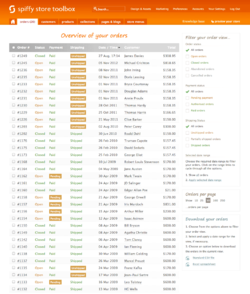Difference between revisions of "Downloading Your Orders"
From Spiffy Stores Knowledge Base
| (22 intermediate revisions by 2 users not shown) | |||
| Line 1: | Line 1: | ||
| + | <gallery heights="350px" widths="250px" class="right"> | ||
| + | Image:Orders-overview-screen.png|Exporting your orders | ||
| + | </gallery> | ||
You may want to export a list of your orders if you're passing them on to a fulfillment service, or for your own records or book keeping. | You may want to export a list of your orders if you're passing them on to a fulfillment service, or for your own records or book keeping. | ||
We've made it easy to export your orders to an Excel or CSV file. You can filter your view of orders, so you only download orders that meet specific criteria. | We've made it easy to export your orders to an Excel or CSV file. You can filter your view of orders, so you only download orders that meet specific criteria. | ||
| − | + | We also support CSV formats that can be imported directly into Australia Post and Sendle systems. | |
| + | |||
| + | <br> | ||
| + | |||
| + | '''Filtering your order view''' | ||
Filtering your order view allows you to export only the orders you wish to download. You can currently filter by the following; | Filtering your order view allows you to export only the orders you wish to download. You can currently filter by the following; | ||
| Line 28: | Line 35: | ||
* You can also choose the required date range to filter your orders. | * You can also choose the required date range to filter your orders. | ||
| + | |||
| + | <br> | ||
| + | Once you are displaying the orders that you want to download, you can download them as an Excel spreadsheet or CSV file by clicking the relevant link in the "Download your orders" section. | ||
| + | |||
| + | <br> | ||
=== The orders.csv file explained === | === The orders.csv file explained === | ||
| Line 33: | Line 45: | ||
A line is created for each line item ordered. The downloaded file contains the following fields: | A line is created for each line item ordered. The downloaded file contains the following fields: | ||
| − | {| width="100%" border="0" cellpadding="20" class="wikitable" | + | {| width="100%" border="0" cellpadding="20" class="wikitable orders_explanation" |
|- | |- | ||
| − | + | !'''HEADER''' | |
| − | + | ! '''WHAT IS IT?''' | |
|- | |- | ||
| Order ID | | Order ID | ||
| Line 49: | Line 61: | ||
| Created | | Created | ||
| Date the order was created - date format is yyyy-mm-dd hh:mm:ss | | Date the order was created - date format is yyyy-mm-dd hh:mm:ss | ||
| + | |- | ||
| + | | Shipped | ||
| + | | Date the order was fully shipped - date format is yyyy-mm-dd hh:mm | ||
|- | |- | ||
| Payment Status | | Payment Status | ||
| Line 73: | Line 88: | ||
| Discount | | Discount | ||
| Amount the order was discounted – Zero (0) if no discount was applied | | Amount the order was discounted – Zero (0) if no discount was applied | ||
| + | |- | ||
| + | | Surcharge | ||
| + | | The amount of any payment surchages that have been applied to the order, less tax. | ||
|- | |- | ||
| Tax | | Tax | ||
| Line 178: | Line 196: | ||
| Line Item Shipping Code | | Line Item Shipping Code | ||
| If a shipping code is applied to this product it will be here. This is often empty | | If a shipping code is applied to this product it will be here. This is often empty | ||
| + | |- | ||
| + | | Line Item Properties | ||
| + | | Additional line item properties may be added when an item is added to the order. These properties are formatted as a sequence of keys and values and included in the export file if they have been created for this order | ||
|} | |} | ||
Latest revision as of 15:58, 4 August 2021
You may want to export a list of your orders if you're passing them on to a fulfillment service, or for your own records or book keeping.
We've made it easy to export your orders to an Excel or CSV file. You can filter your view of orders, so you only download orders that meet specific criteria.
We also support CSV formats that can be imported directly into Australia Post and Sendle systems.
Filtering your order view
Filtering your order view allows you to export only the orders you wish to download. You can currently filter by the following;
- Order status
- All orders
- Open orders
- Closed orders
- Abandoned orders
- Cancelled orders
- Payment status
- All orders
- Pending payment
- Authorised orders
- Paid orders
- Shipping Status
- All orders
- Unshipped orders
- Partially shipped orders
- Shipped orders
- Selected date range
- You can also choose the required date range to filter your orders.
Once you are displaying the orders that you want to download, you can download them as an Excel spreadsheet or CSV file by clicking the relevant link in the "Download your orders" section.
The orders.csv file explained
A line is created for each line item ordered. The downloaded file contains the following fields:
| HEADER | WHAT IS IT? |
|---|---|
| Order ID | The unique identifier that you use to reference the order. This can be seen in your order notification emails, on the order summary page, and when viewing the order. |
| Name | The name of the person that placed the order |
| The email address entered during checkout | |
| Created | Date the order was created - date format is yyyy-mm-dd hh:mm:ss |
| Shipped | Date the order was fully shipped - date format is yyyy-mm-dd hh:mm |
| Payment Status | One of pending, authorized, partially paid, paid, partially refunded, refunded, voided |
| Shipping Status | One of shipped, unshipped, partial |
| Closed Status | True or False |
| Currency | Three letter currency abbreviation that the customer paid with. Note: you only capture in the currency you have set in the "Preferences -> Standards and Formats" section of your store's Toolbox. |
| Payment Method | Name of payment gateway used to check out |
| Subtotal | Order total before tax & shipping |
| Shipping | Cost to the customer for shipping |
| Discount | Amount the order was discounted – Zero (0) if no discount was applied |
| Surcharge | The amount of any payment surchages that have been applied to the order, less tax. |
| Tax | Sum of local, federal, and shipping taxes |
| Total | Order total = subtotal + shipping + taxes |
| Tax Label | The type of tax charged as specified in the "Preferences -> Regions & Taxes" section of your store's Toolbox |
| Shipping Method | Name of the shipping rate selected by customer |
| Discount Code | Name of the discount code if one was applied during checkout – empty if none used |
| Billing Name | First and last names of the customer |
| Billing Company | Name of the company entered for billing address. This is often empty |
| Billing Address 1 | Line 1 of billing address – e.g. "123 George Street" |
| Billing Address 2 | Line 2 of billing address – e.g. "Suite 201". This is often empty |
| Billing City | Name of the customer's city |
| Billing State | The name of the state or region if applicable in your country (otherwise, this field is empty) |
| Billing Postcode | Zip codes, postal codes, etc... varies by your region |
| Billing Country | The name of the country entered for billing address. |
| Billing Phone | Phone number entered during checkout |
| Shipping Name | First and last names of the recipient |
| Shipping Company | Name of the company entered for shipping address. This is often empty |
| Shipping Address 1 | Line 1 of shipping address – e.g. "123 George Street" |
| Shipping Address 2 | Line 2 of shipping address – e.g. "Suite 201". This is often empty |
| Shipping City | Name of the recipient's city |
| Shipping State | The name of the state or region if applicable in the recipient's country (otherwise, this field is empty) |
| Shipping Postcode | Zip codes, postal codes, etc... varies by your region |
| Shipping Country | The name of the country entered for shipping address. |
| Shipping Phone | Recipient's phone number entered during checkout |
| Note | Notes can be entered on the order in your Toolbox. If your theme supports it, this can also include a note from the customer entered on the cart page, or in the comments section of the checkout (if you have enabled "Additional Checkout Comments" in the "Preferences -> Checkout & Payment" section of your store's Toolbox |
| Line Item Quantity | A line item is one individual product or variant of an order. An order can have many line items. One line item can be purchased many times in one order, therefore line item quantity shows how many of that product or variant was purchased for this unique order ID. |
| Line Item Description | Title of one product or variant |
| Line Item SKU | Stock Keeping Unit for the line item (a unique identifier used for inventory) |
| Line Item Total Weight | The weight of the line item used for shipping calculation (if applicable) |
| Line Item Price | Price of one product or variant |
| Line Item Discount | Discount applied to this line item – Zero (0) if no discount was applied |
| Line Item Discount Description | Description of discount (if applicable). This is often empty |
| Line Item Instalments | This is usually 1 unless you have instalments enabled |
| Line Item Fulfilment Service | Usually "manual" unless you are using a fulfilment service |
| Line Item Comment | If your theme supports it, this can include a note from the customer entered on the product page |
| Line Item Shipping Code | If a shipping code is applied to this product it will be here. This is often empty |
| Line Item Properties | Additional line item properties may be added when an item is added to the order. These properties are formatted as a sequence of keys and values and included in the export file if they have been created for this order |