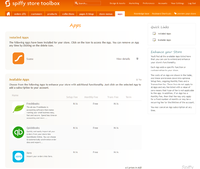Difference between revisions of "Using Apps"
From Spiffy Stores Knowledge Base
| (14 intermediate revisions by 2 users not shown) | |||
| Line 6: | Line 6: | ||
Of course, from time to time, it may be necessary to add a small additional cost for the use of specific Apps, especially where the use of the App incurs an additional service charge for its use. | Of course, from time to time, it may be necessary to add a small additional cost for the use of specific Apps, especially where the use of the App incurs an additional service charge for its use. | ||
| + | |||
| + | Apps are not available for trial stores. | ||
We have Apps available in the following categories: | We have Apps available in the following categories: | ||
| Line 17: | Line 19: | ||
When you add an Accounting App to your store, your life will become just a little bit easier as the App will automatically export your orders into your accounting system every night, saving you the headache of doing this manually every day. As your store grows and the number of orders that you need to process increases, you'll really appreciate the time and money that your Spiffy Store Accounting App is saving you. | When you add an Accounting App to your store, your life will become just a little bit easier as the App will automatically export your orders into your accounting system every night, saving you the headache of doing this manually every day. As your store grows and the number of orders that you need to process increases, you'll really appreciate the time and money that your Spiffy Store Accounting App is saving you. | ||
| − | At tax-time, you'll appreciate the time you'll save by having accurate information available at your finger tips. | + | At tax-time, you'll also appreciate the time you'll save by having accurate information available at your finger tips. |
| − | Best of all, all Spiffy Stores | + | Best of all, all Spiffy Stores Accounting Apps are free, and there are no additional charges or hidden costs that you need to pay for your Spiffy Store in order to use one of our Accounting Apps. |
| − | + | Further documentation on Accounting Apps can be found here: | |
| + | |||
| + | * [[Saasu App Configuration]] | ||
| + | * [[Xero App Configuration|Xero App Configuration (Currently in Beta)]] | ||
== Installing or Using an App == | == Installing or Using an App == | ||
| + | |||
| + | You can access your installed Apps or install new Apps from the '''apps''' tab in your main toolbar. | ||
| + | |||
| + | === Install a new App === | ||
<gallery heights="200px" widths="200px" class="right"> | <gallery heights="200px" widths="200px" class="right"> | ||
File:Install_App1.png|Install an App | File:Install_App1.png|Install an App | ||
</gallery> | </gallery> | ||
| − | |||
| − | |||
| − | |||
| − | |||
At the top of the '''Apps''' page you can see a list of all the Apps already installed in your store. | At the top of the '''Apps''' page you can see a list of all the Apps already installed in your store. | ||
| Line 38: | Line 43: | ||
Click on the App that you want to install, and you'll see a popup dialog letting you know what charges are applicable, if any. If the App is free, then you'll also get a popup dialog to let you know that no charges are applicable. Click on '''Confirm Installation''' once you're happy to proceed. | Click on the App that you want to install, and you'll see a popup dialog letting you know what charges are applicable, if any. If the App is free, then you'll also get a popup dialog to let you know that no charges are applicable. Click on '''Confirm Installation''' once you're happy to proceed. | ||
| + | |||
| + | ==== Approve the Installation ==== | ||
| + | |||
| + | Before you can have the App installed on your store, you need to approve the set of permissions that the App requires. The approval screen lists all of the permissions that the App is requesting and the types of access and data that will be granted if approved. | ||
| + | |||
| + | Click on '''Authorize Access''' to grant the App access to your store's data. | ||
| + | |||
| + | ==== Connect to an External Service ==== | ||
| + | |||
| + | Many Apps are used to provide an integration between your store and a third-party service, such as a cloud-based Accounting or Shipping provider. | ||
| + | |||
| + | If this is the case, you will need to provide your login details for that service in order to allow it to be connected to your store. | ||
| + | |||
| + | You will need to sign-up for an account with the third-party service and pay any required account fees to that service as required. | ||
| + | |||
| + | Once you have your account credentials, click on the '''Connect now''' button and you will be taken to a login screen or popup where you can enter your account credentials. | ||
| + | |||
| + | You will only be required to sign in the first time you connect to a service. The third-party service will provide us with a special encrypted token that we can use to login on your behalf. We do not, nor do we need, to save your original account credentials. If at some stage, you disconnect your store from your account, you will need to reenter the account credentials. | ||
| + | |||
| + | === Use an App === | ||
| + | |||
| + | From your list of Installed Apps, just click on the App that you want to use. | ||
| + | |||
| + | You will be taken to the App Home page, although you may be required to enter your account credentials if you haven't previously provided them. | ||
| + | |||
| + | The App can be configured from its home page, and further details can be found under the descriptions for the individual Apps. | ||
Latest revision as of 16:26, 9 August 2017
Apps are a great way to extend the functionality of your Spiffy Store by adding new and improved features to the base software, or by integrating with a wide range of external services that provide Accounting, Shipping, Delivery, Inventory Management and other services.
Spiffy Stores includes a great range of options for your store right out of the box, but as the range of new and exciting options open up from an increasing range of service providers, there is an increasing need to be able to build your own customized Spiffy Store, where you can choose exactly which services you want to be able to integrate with your store.
The range of Apps that are available will grow with time, and we aim to provide these integrations at no extra cost, so that the total cost of running your Spiffy Store remains as low as possible.
Of course, from time to time, it may be necessary to add a small additional cost for the use of specific Apps, especially where the use of the App incurs an additional service charge for its use.
Apps are not available for trial stores.
We have Apps available in the following categories:
Contents
Accounting
Accounting is a necessary, if somewhat tedious, task that every business must undertake. You need to keep an accurate track of all your sales, expenses, profits and taxes and this can be an overwhelming task for anyone.
Fortunately, there are a number of great accounting software services that you can use, and Spiffy Stores integrates with many of them.
When you add an Accounting App to your store, your life will become just a little bit easier as the App will automatically export your orders into your accounting system every night, saving you the headache of doing this manually every day. As your store grows and the number of orders that you need to process increases, you'll really appreciate the time and money that your Spiffy Store Accounting App is saving you.
At tax-time, you'll also appreciate the time you'll save by having accurate information available at your finger tips.
Best of all, all Spiffy Stores Accounting Apps are free, and there are no additional charges or hidden costs that you need to pay for your Spiffy Store in order to use one of our Accounting Apps.
Further documentation on Accounting Apps can be found here:
Installing or Using an App
You can access your installed Apps or install new Apps from the apps tab in your main toolbar.
Install a new App
At the top of the Apps page you can see a list of all the Apps already installed in your store.
Underneath that, you'll find a list of Apps that you don't have installed. From this list, find a new App that you want to use. The listing entry notes if any additional fees are payable to install the App.
Click on the App that you want to install, and you'll see a popup dialog letting you know what charges are applicable, if any. If the App is free, then you'll also get a popup dialog to let you know that no charges are applicable. Click on Confirm Installation once you're happy to proceed.
Approve the Installation
Before you can have the App installed on your store, you need to approve the set of permissions that the App requires. The approval screen lists all of the permissions that the App is requesting and the types of access and data that will be granted if approved.
Click on Authorize Access to grant the App access to your store's data.
Connect to an External Service
Many Apps are used to provide an integration between your store and a third-party service, such as a cloud-based Accounting or Shipping provider.
If this is the case, you will need to provide your login details for that service in order to allow it to be connected to your store.
You will need to sign-up for an account with the third-party service and pay any required account fees to that service as required.
Once you have your account credentials, click on the Connect now button and you will be taken to a login screen or popup where you can enter your account credentials.
You will only be required to sign in the first time you connect to a service. The third-party service will provide us with a special encrypted token that we can use to login on your behalf. We do not, nor do we need, to save your original account credentials. If at some stage, you disconnect your store from your account, you will need to reenter the account credentials.
Use an App
From your list of Installed Apps, just click on the App that you want to use.
You will be taken to the App Home page, although you may be required to enter your account credentials if you haven't previously provided them.
The App can be configured from its home page, and further details can be found under the descriptions for the individual Apps.