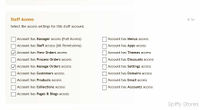Difference between revisions of "Controlling staff access"
From Spiffy Stores Knowledge Base
| (10 intermediate revisions by the same user not shown) | |||
| Line 10: | Line 10: | ||
Image:Staff access1.jpg|Staff Access Permissions | Image:Staff access1.jpg|Staff Access Permissions | ||
</gallery> | </gallery> | ||
| + | |||
| + | You can manage the access permissions of a staff account by editing the account. | ||
| + | |||
| + | Go to the "Accounts -> Staff Logins" page, and edit the account that you're interested in. | ||
| + | |||
| + | The "Staff Access" section shows all the permissions that are enabled for the account. Just tick and untick the options you require and then click on the "Save Changes" button. | ||
| + | |||
| + | ==== Manager Access ==== | ||
| + | |||
| + | If a staff account has '''Manager''' access, then the account has basically all the same privileges and permissions that the owner has. This includes the ability to add new staff accounts and manage their permissions. | ||
| + | |||
| + | '''Manager''' access is often useful where the store is owned by two or more partners. Each partner can manage the store as if they were the owner, without the need for the designated owner to do everything. | ||
| + | |||
| + | If an account has '''Manager''' access, then no other permissions are required. | ||
| + | |||
| + | ==== Staff Access ==== | ||
| + | |||
| + | By default, all new staff accounts have '''Staff''' access. This means that the account can access all parts of the store and do everything except for those specific functions that are reserved for the owner. | ||
| + | |||
| + | An account with '''Staff''' access does not need to have individual access permissions specified. | ||
| + | |||
| + | ==== Individual Access Permissions ==== | ||
| + | |||
| + | Access to the store is broken down into a number of permission settings that each controls access to the corresponding part of the store. | ||
| + | |||
| + | If a specific access permission is not ticked, then the account cannot access the data associated with that permission. | ||
| + | |||
| + | |||
| + | ; View Orders access : The account can view orders, but cannot update or change them. | ||
| + | ; Process Orders access : The account is able to fulfil and ship orders, but access to the financial details of the customer is restricted. | ||
| + | ; Manage Orders access : The account has full access to all orders data. | ||
| + | ; Customers access : The account can access and manage all customer data. | ||
| + | ; Products access : The account can access and manage all products data. | ||
| + | ; Collections access : The account can access and manage all collections. | ||
| + | ; Pages & Blogs access : The account can access and manage all pages, blogs and articles. | ||
| + | ; Menus access : The account can access and manage all menus. | ||
| + | ; Apps access : The account can access and manage all apps. | ||
| + | ; Themes access : The account can access, edit and manage all theme settings and related data. | ||
| + | ; Discounts access : The account can access and manage all discount settings. | ||
| + | ; Settings access : The account can access and manage all store settings. | ||
| + | ; Domains access : The account can access and manage all domain name settings. | ||
| + | ; Email access : The account can access and manage all email account settings and data. | ||
| + | ; Accounts access : The account can access and manage all store account data. | ||
| + | |||
| + | == Further Reference == | ||
| + | |||
| + | * [[Adding staff accounts|Adding and deleting staff accounts]] | ||
| + | * [[Changing a store's owner]] | ||
Latest revision as of 17:19, 6 November 2017
When you create a Staff Account, the account is given full access to your store by default. As the store owner, you have special permissions that let you add new staff accounts and manage the store account, but apart from that, all staff accounts have permission to access all other parts of your store.
As your business grows, you'll find that you no longer need to spend your time managing every aspect of your online business. For example, you may hire people to perform all the order fulfilment and shipping tasks, or you may ask a web designer to add some custom feature to your site. In each of these cases, you don't really need the associated staff accounts to have full access to the various parts of the store.
For this reason, we have added the ability to specify the various permissions needed by a staff account so that you can ensure that your web designer won't be able to access your customer and order details, for example.
Contents
Staff Access Permissions
You can manage the access permissions of a staff account by editing the account.
Go to the "Accounts -> Staff Logins" page, and edit the account that you're interested in.
The "Staff Access" section shows all the permissions that are enabled for the account. Just tick and untick the options you require and then click on the "Save Changes" button.
Manager Access
If a staff account has Manager access, then the account has basically all the same privileges and permissions that the owner has. This includes the ability to add new staff accounts and manage their permissions.
Manager access is often useful where the store is owned by two or more partners. Each partner can manage the store as if they were the owner, without the need for the designated owner to do everything.
If an account has Manager access, then no other permissions are required.
Staff Access
By default, all new staff accounts have Staff access. This means that the account can access all parts of the store and do everything except for those specific functions that are reserved for the owner.
An account with Staff access does not need to have individual access permissions specified.
Individual Access Permissions
Access to the store is broken down into a number of permission settings that each controls access to the corresponding part of the store.
If a specific access permission is not ticked, then the account cannot access the data associated with that permission.
- View Orders access
- The account can view orders, but cannot update or change them.
- Process Orders access
- The account is able to fulfil and ship orders, but access to the financial details of the customer is restricted.
- Manage Orders access
- The account has full access to all orders data.
- Customers access
- The account can access and manage all customer data.
- Products access
- The account can access and manage all products data.
- Collections access
- The account can access and manage all collections.
- Pages & Blogs access
- The account can access and manage all pages, blogs and articles.
- Menus access
- The account can access and manage all menus.
- Apps access
- The account can access and manage all apps.
- Themes access
- The account can access, edit and manage all theme settings and related data.
- Discounts access
- The account can access and manage all discount settings.
- Settings access
- The account can access and manage all store settings.
- Domains access
- The account can access and manage all domain name settings.
- Email access
- The account can access and manage all email account settings and data.
- Accounts access
- The account can access and manage all store account data.