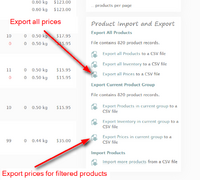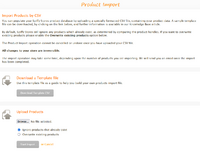Difference between revisions of "Bulk Prices Export and Import"
From Spiffy Stores Knowledge Base
m |
|||
| Line 9: | Line 9: | ||
== Exporting Prices == | == Exporting Prices == | ||
<gallery widths="200px" heights="200px" class="right"> | <gallery widths="200px" heights="200px" class="right"> | ||
| − | File:Export | + | File:Export price.png|Choosing the Export Price options |
</gallery> | </gallery> | ||
Revision as of 10:16, 11 December 2024
You are able to Export and Import your store prices using CSV (Comma-Separated Values) files. CSV files can be created and edited with products such as Excel and Open Office.
This feature is similar to the more generic Bulk Product Export and Import feature, but is specifically designed to make it much easier to update just the prices for your products. Just download the prices for your current products as a CSV, and use that file as a template in order to update the prices for your products. Once updated, the CSV file can be imported, as described below.
You cannot use the Price CSV file to import new products. You must use the full product CSV as defined in the Bulk Product Export and Import section.
You can also export and import your store inventory. Please refer to the details in Bulk Inventory Export and Import.
Contents
Exporting Prices
Select the Export all Prices link on the Products page to download a CSV file containing just the Prices of the products in your online store.
This link is also available on the Inventory page.
You can also choose the Export all Prices in current group to download a CSV file of the prices for a selected group of products.
This file can be edited and used to update your product prices in bulk.
Please refer to the following section on Importing Prices for details on the format of the CSV file.
Importing Prices
- Import Prices.png
Choosing the Import Products option
Select the Import more products link to go to the Product Import page.
The same process is used for the Product CSV files as well as the Prices CSV files. The Product Import can determine the type of file being imported automatically.
Product Import Page
The Product Import page contains some instructions on how to use the product import process. In the side-bar are the answers to a number of commonly asked questions about importing products.
If you want a template CSV file to use to start building your product update CSV file, then click on the Download Template CSV button. This is only used for full Product imports, and if you want to use an Inventory import CSV file, you should do an export of the Inventory first.
Your CSV file needs to adhere to the following conventions in order for it to be used to import products.
You can freely use UTF-8 character encodings for product titles and product descriptions, but be sure to create them using a Unicode or UTF-8 enabled program. The OpenOffice.org suite of programs is suitable for this purpose.
A CSV file (Comma-Separated Values) file is a plain text file with commas delimiting the fields. The first line of the CSV file is the header, and contains the name of the fields. The sample template CSV file can assist you with the correct heading values.
The first line of the CSV file must have the following heading columns.
Handle Title Option1 Name Option1 Value Option2 Name Option2 Value Option3 Name Option3 Value Price Cost Price Compare At Price Discount
The fields are explained below.
The inventory.csv file explained
| HEADER | WHAT IS IT? |
|---|---|
| Handle (Required when updating products. Not required when adding new products) | The product handle is a unique identifier for a given product. The handle is used as part of the product's URL to identify that product. In the CSV file, each line must contain a Handle or Title. If the Handle is not provided, one is automatically generated from the Title. http://www.myshop.com.au/products/a-green-t-shirt |
| Title (Required) | The product's title. |
| Option1 Name (Required) | This is the name of the default option that is used to distinguish a product's variations. For products with only single option, this should be left as 'Title'. A value MUST be provided if a variation is being defined. e.g. Title, Size, Colour, Name, Material, Style. |
| Option1 Value (Required) | This is the value used to distinguish between a product variations. A value MUST be provided if a variation is being defined. If you have only one option, this should be set as 'Default'. e.g. Small, Medium, Large, Blue, Green, Yellow |
| Option2 Name | If a product has a second option used to distinguish a product's variations, then enter the name of the option here. |
| Option2 Value | If a product has a second option, enter the value of the option for this variation here. A value MUST be provided if a variation is being defined. e.g. Small, Medium, Large, Blue, Green, Yellow |
| Option3 Name | If a product has a third option used to distinguish a product's variations, enter the name of the option here. |
| Option3 Value | If a product has a third option, enter the value of the option for this variation here. A value MUST be provided if a variation is being defined. e.g. Small, Medium, Large, Blue, Green, Yellow |
| Price | The price of the variation. |