Difference between revisions of "How to configure Mozilla Thunderbird"
From Spiffy Stores Knowledge Base
| Line 4: | Line 4: | ||
For other email software, refer to [[How to set up your email program to access your Spiffy Stores mailboxes]] | For other email software, refer to [[How to set up your email program to access your Spiffy Stores mailboxes]] | ||
| + | |||
| + | Thunderbird is designed to use auto-configuration to help make the setup process simple and easy to use. In order for this to work properly, you must use the '''yourstore.spiffystores.com''' domain name in your email address. | ||
'''To set up Mozilla Thunderbird:''' | '''To set up Mozilla Thunderbird:''' | ||
Revision as of 11:29, 12 March 2013
Setting Up Mozilla Thunderbird
This tutorial will help you set up the Mozilla Thunderbird email client to work with your Spiffy Stores email account. You can download a copy of Mozilla Thunderbird for Windows from https://www.mozilla.org/EN/thunderbird/.
For other email software, refer to How to set up your email program to access your Spiffy Stores mailboxes
Thunderbird is designed to use auto-configuration to help make the setup process simple and easy to use. In order for this to work properly, you must use the yourstore.spiffystores.com domain name in your email address.
To set up Mozilla Thunderbird:
- In Mozilla Thunderbird, select "Tools >> Account Settings...".
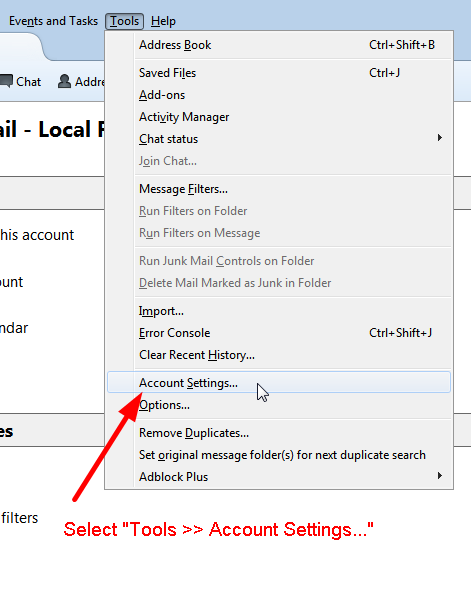
- In the "Account Settings" window, click "Account Actions", then "Add Mail Account...".
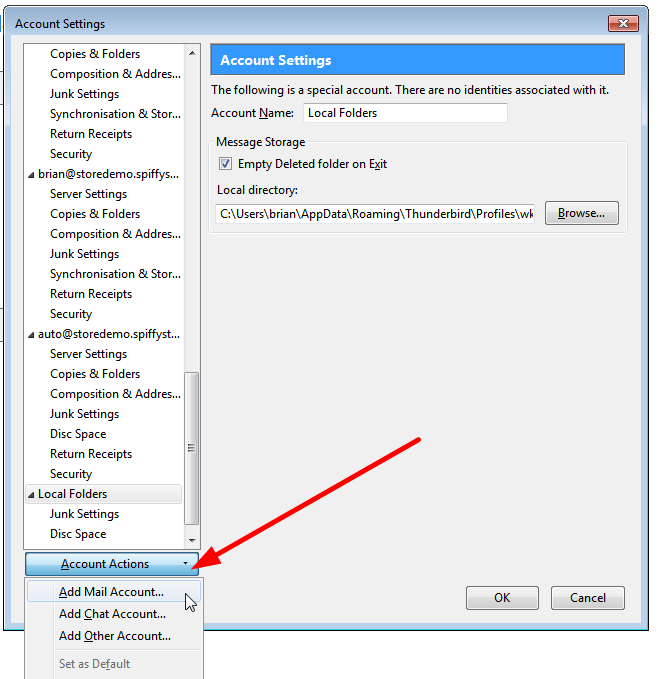
- In the "Mail Account Setup" window, enter your name, full email address and password. Your email address should be something like "your_name@your_store.spiffystores.com". Once you have entered all the information, click "Continue".
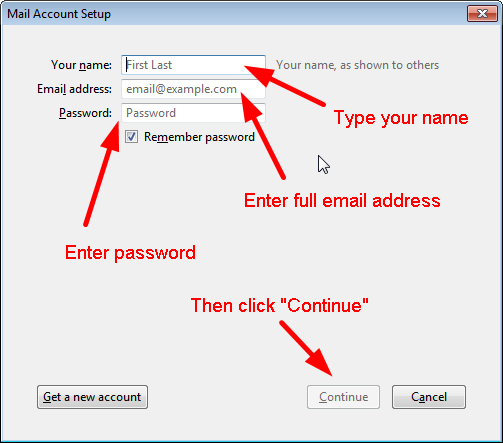
- Your email account will now be automatically configured, and once this process has completed, you should see results similar to these. When you're finished, click "Done" to finish. If something goes wrong, you may need to click on "Manual config" to correct the settings.
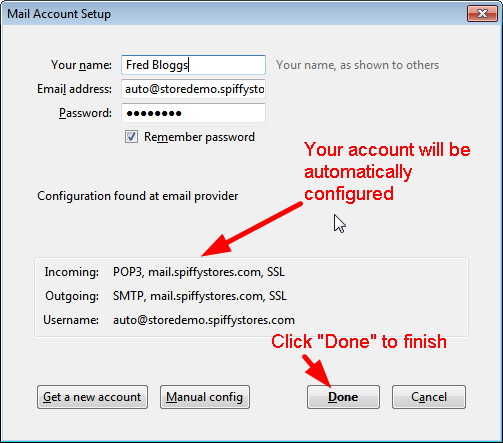
- You may need to review your account settings if you want to customize the way Thunderbird handles your email. You can find more information about Thunderbird at https://support.mozillamessaging.com/en-US/home.