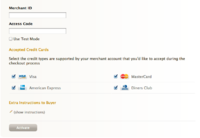Difference between revisions of "Commonwealth Bank CommWeb"
From Spiffy Stores Knowledge Base
| Line 56: | Line 56: | ||
|Any 3 digits | |Any 3 digits | ||
|MasterCard | |MasterCard | ||
| + | |- | ||
| + | |2223000000000007 | ||
| + | |05/17 | ||
| + | |Any 3 digits | ||
| + | |Mastercard 2 BIN | ||
|- | |- | ||
|4987654321098769 | |4987654321098769 | ||
| Line 71: | Line 76: | ||
|N/A | |N/A | ||
|Diners Club | |Diners Club | ||
| − | |||
| − | |||
| − | |||
| − | |||
| − | |||
|} | |} | ||
Revision as of 11:18, 3 November 2016
The CommWeb payment gateway can be activated in the "Preferences -> Checkout & Payment" section of your Spiffy Store Toolbox.
Contents
Applying for CommWeb
Usually when applying for Merchant Services with the Commonwealth bank using the CommWeb payment gateway, you are asked to fill in several documents by the bank. This section relates to "Section 2" of their "Application for Merchant Facilities" document.
Details of what you need to enter in this form are detailed below;
- - - - - - - - - - - - - - - - - - - - - - - - - - - - - -
Section 2 – CommWeb modules
Please select the modules you require and complete all the fields in each module box selected
- Select Internet module
- For Internet transactions I will be utilising Verified by Visa and MasterCard SecureCode Internet Security features, select: NO.
- For Which programming language are you using?, select Perl.
- For Was the website developed:, choose Externally and enter the following contact details;
- Spiffy Stores Support
- support@spiffystores.com.au
- 1300 727 334 - For Where is your site hosted:, choose Externally and enter the following contact details;
- Domain Hosting Shop Pty Ltd
- Spiffy Stores Support
- PO Box A315 Sydney South NSW 1235
- 1300 727 334 - For What Operating System is the Internet Payment Web Server running?, select Linux/Unix Other
- For What version of Java are you running?, select Not using Java
- - - - - - - - - - - - - - - - - - - - - - - - - - - - - -
Activating the CommWeb Gateway
To activate the CommWeb gateway with Spiffy Stores, you must follow the setup instructions exactly as outlined below:
- Sign in to your Merchant Administration account using the Merchant ID and Password that were provided in your 'Service Details Overview' email. Use 'Administrator' for the Operator ID as you will need to use this ID to create a new operator account for daily use.
- Click on the 'Admin' tab at the top of the page, and then click on the 'Operators' link in the left-hand menu.
- Click on the 'Create a new Merchant Administration operator' link.
- Fill in all the required details on the 'Operator details' screen. Ensure that you have enabled 'Modify the Merchant Configuration' as an option. Click Submit once you are done.
- Click on Logout
- Now login using the Operator ID of the operator account you just created.
- Click on the 'Admin' tab at the top of the page, and then click on the 'Configuration Details' link in the left-hand menu.
- Take note of the Access Code near the bottom of the details and copy this code to the Access Code field below.
- Copy your Merchant ID into the Merchant ID field. Your initial Merchant ID will be prefixed by 'TEST' until you go into production, when the 'TEST' prefix will be removed. You do not need to include the 'TEST' prefix here, as this is automatically set when you enable Test mode.
- Click on the 'Use Test mode' option to enable Test mode.
- Once you have completed testing, you will need to contact the bank to enable your account for production mode. When this has been done, you will need to create a new operator under your production account following the same instructions as above and you will need to enter a new access code below to enable production access. Remember to turn off Test mode below.
Valid credit card numbers for Test Mode
| Card Number | Expiry | CVN | Description |
| 5123456789012346 | 05/17 | Any 3 digits | MasterCard |
| 2223000000000007 | 05/17 | Any 3 digits | Mastercard 2 BIN |
| 4987654321098769 | 05/17 | Any 3 digits | Visa |
| 345678901234564 | 05/17 | Any 4 digits | Amex |
| 30123456789019 | 05/17 | N/A | Diners Club |
Test Mode allows you to test the functionality of your payment gateway without any money changing hands. Commissions are not charged by Spiffy Stores on transactions completed in test mode. You must use the credentials for your Test Account when using Test Mode.
If you receive errors when testing the gateway, please ensure that the orders you are placing are for round dollar amounts. See Test Mode Response Codes below.
Please note: If you've already set up your products using inventory tracking, you will need to cancel any orders in your Toolbox that you placed using test mode, as they will alter the inventory of your products.
Test Mode Response Codes
Test mode is configured to allow the user to change the response received against the above test card numbers by varying the cents amount for the transaction.
In other words, the response you get from the gateway in Test Mode will depend upon the value of the cents in the amount you are charging via the gateway.
The following table shows how the various response codes can be triggered varying the cents amount.
| Response Code | Name | Cents Amount |
| 0 | Transaction approved | 00 |
| 1 | Transaction could not be processed | 10 |
| E | Transaction declined - contact issuing bank | 01 |
| 2 | Transaction declined - contact issuing bank | 05 |
| 3 | No reply from Processing Host | 68 |
| 4 | Card has expired | 54 |
| 5 | Insufficient credit | 51 |
For example, in order to obtain a response code of 0 (Transaction approved) on a MasterCard, simply send a transaction for an amount of $xx.00 using the MasterCard test card number.
About CommWeb
CommWeb is a fast and reliable e-commerce payment gateway that is secure and easy to use, and can automate the link between your business system or website card payments with your merchant account.
Because every business has its own unique set of requirements, our dedicated merchant services team can help you choose a solution that best meets your needs. A CommWeb e-commerce gateway can help you:
- Capture new sales by enabling your website, phone system or unattended devices such as parking meters to accept payments
- Streamline your finances by putting cash in your bank account faster
- Save on administration costs with easy reconciliation and integration
With CommWeb, you can accept all major credit and charge cards from your customers in real time. It offers the convenience of same business day settlement to your Commonwealth Bank business account, so you can access your funds sooner.
For peace of mind, CommWeb comes with customer support 24 hours a day, 7 days a week. We can help you set the system up and provide ongoing support, and we’re only ever a phone call away.
The entire payment process can be fully automated to minimise your administration requirements, and there are online reporting functions available to enhance payment security.
Find out more about CommWeb at http://www.commbank.com.au/business/merchant-services/payment-options/payments-via-your-website/