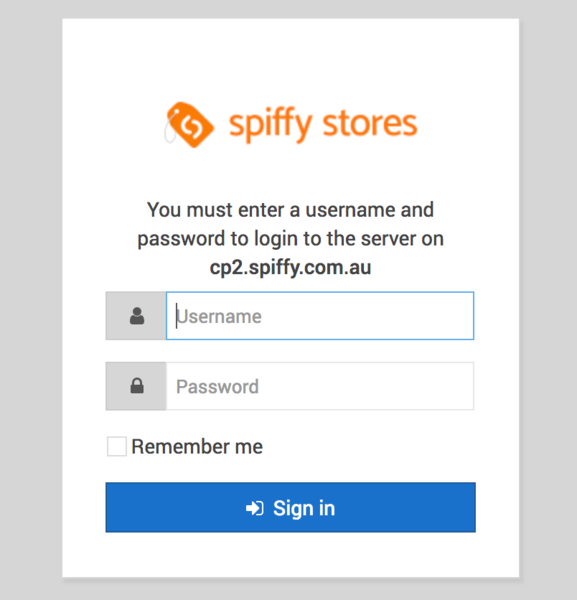Mailbox quota warnings
From Spiffy Stores Knowledge Base
Revision as of 07:54, 21 November 2013 by Shawn (talk | contribs) (→Option 2 - Modify the settings in your email program)
If you receive warnings about your mailbox approaching it's quota or that your mailbox is full, you will need to remove some messages from the server so that your email can continue to function. There are two ways to do this;
Option 1 - Log into your webmail and delete some messages
Your webmail is accessible using most modern web browsers, by going to http://webmail.spiffystores.com.au
You should then end up on a page like this…
- Enter your Full Email address, Password and login to your mailbox.
- When you have logged in, you can sort your email by size. You should delete the largest emails first to free up space.
Option 2 - Modify the settings in your email program
Your email program should be set up according to the instructions contained in this knowledge base. We have tutorials for most common email programs below. You should modify your settings to shorten the amount of time mail is left on the server. If your mailbox is full, you will need to change the settings in your email program so that it removes mail from the server after 1 day.
- In Outlook, Outlook Express, Windows Live and Outlook Express this setting is found by editing your account settings. Click on the "More settings" button, and go to the "Advanced" tab.
- In Mail on OSX this setting is found in the "Advanced" section when editing the settings for your email account.
- In Thunderbird, this setting is found in the "Server settings" section when editing your account settings.
If you cant find this setting or your email program isn't listed above, try using Google to find a solution. This is a common problem with email, and there are many thousands of web pages that provide detailed solutions.
Once you have modified the settings in your email program. You simply click "Get mail" or "Send/Receive" to retrieve mail from the server and your older messages will be removed, freeing up space for you.