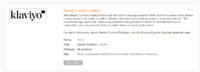How to enable the Klaviyo Integration API
From Spiffy Stores Knowledge Base
Revision as of 11:41, 28 November 2024 by Admin (talk | contribs) (→Create a Klaviyo Custom Catalog Feed)
Klaviyo is an email marketing platform that can be integrated directly into your Spiffy Store to provide specifically targeted email and SMS messages to your customers.
Like most other email marketing platforms, Klaviyo (https://www.klaviyo.com) provides its customers with ways to create and send emails and SMS messages to specific lists of customers or potential customers. It manages the delivery and list maintenance for customers to opt in and out of this sort of marketing communication.
In addition to these basic functions, Klaviyo also provides an analytics function that is directly integrated into your store. These analytics functions allow you, as a store owner, to track the viewing and purchasing behaviour of customers who have opted-in to receive your marketing communications. These analytics functions enable you to tailor marketing communications to potential purchasers of specific types of products, such as offering special deals using coupon codes. The analytics can also detect actions such as abandoned carts or incomplete checkouts, and trigger follow-up communications to try to encourage the customer to complete the purchase.
Contents
Enabling the Integration
The Klaviyo integration for Spiffy Stores is one of the easiest integrations to enable, and requires just a simple checkbox to be enabled. You don't need to edit or modify any theme templates in order to get the full functionality of the integration. This makes our integration probably the easiest to use Klaviyo integration of all major ecommerce platforms.
Create a Klaviyo Account
The first thing is to ensure that you have signed up for a Klaviyo account. You'll need to choose the right plan for your needs, and they offer a free account which is suitable for testing and for merchants with only a small number of potential contacts.
Enable the Integration
Next, navigate to the "Preferences -> General Settings" page. Under "Analytics", you'll see a "Enable Klaviyo Integration" option. Select this, and click the "Apply Settings" button to activate the option.
That's it. There's nothing more to do in your Spiffy Store.
Data Sent to Klaviyo
Once enabled, the integration supports Klaviyo Onsite activity tracking, both in your store-front and in the checkout. This tracking is supported by Javascript snippets that are automatically added to all pages.
In addition, your Klaviyo account will receive event data that will be generated server-side and will not be blocked by any ad-blockers that the customer may have installed.
The following events are tracked:
- Viewed Product - When someone views a product.
- Added to Cart - When someone adds an item to their cart.
- Started Checkout - When someone lands on the checkout page.
- Placed Order - When someone completes the checkout.
For each event, the following template variables are provided as part of the event.
- Viewed Product - Product Template
- Added to Cart - Line Item Template
- Started Checkout - Cart Template
- Placed Order - Order Template
Note that event data is only sent for identified customers. When new customer commences the checkout and provides their contact information, a Klaviyo profile will be created for them, if it does not already exist. All events will be associated with this customer profile, and can be used to tailor and trigger further marketing communications with the customer.
How to build a Klaviyo Back in Stock flow
You can add Back in Stock notifications to your Spiffy Store quite easily, using the Klaviyo Custom Catalog feed.
The full details on this process are provided by the Klaviyo documentation: How to build a back in stock flow.
When you implement this flow, your customers will be offered the option to be notified when an item is back in stock, if it happens to be currently out of stock. They are prompted to enter their email address, and this is saved in their Klaviyo profile along with the details about which item was out of stock. When you activate your Klaviyo Custom Catalog feed, your store will be regularly polled to find out the current stock levels of the products that you want to include in the flow. Once the stock level is increased for an item that is currently out of stock, then every customer who registered an interest in being notified about that item is sent an email letting them know that they are now able to order the item again.
Build the Klaviyo Flow
The process of building a Klaviyo flow, is best described in the Klaviyo documentation. The link to the documentation provided above contains the steps needed to complete this step.
Create a Klaviyo Custom Catalog Feed
In your Spiffy Store admin interface, navigate to "Marketing -> Product Data Feeds".
Select a collection of products that you want to include in your custom catalog, or alternatively, select "All products", and activate your data feed. Use the URL to configure the custom catalog in your Klaviyo account.
The Klaviyo documentation for adding your Custom Catalog feed is here: Sync a custom catalog feed to Klaviyo.
- In your Klaviyo account, navigate to "Content -> Products".
- Click on the "Product feed" tab.
- In the upper right, select Manage Custom Catalog Sources.
- On the next page, click Add new source.
- Name your feed source and add the URL. A Username and Password are not required. Then, click Define Source.