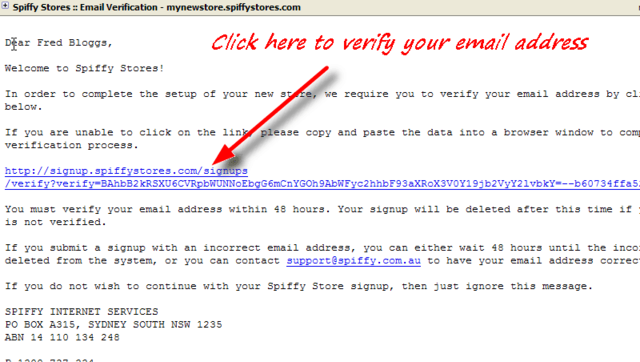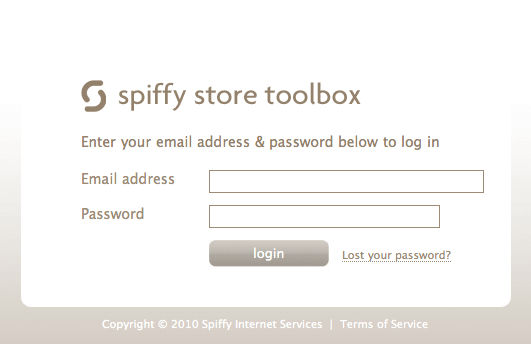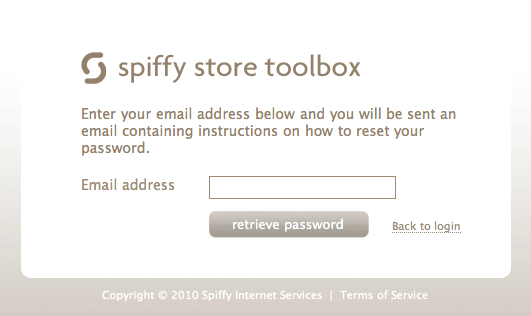Difference between revisions of "A Guide to Signing Up"
From Spiffy Stores Knowledge Base
| (28 intermediate revisions by 2 users not shown) | |||
| Line 1: | Line 1: | ||
| − | + | Your starting point is to visit our web site at http://www.spiffystores.com | |
| − | + | Here you can read all about the features and plans that are available with your Spiffy Store. Spend some time reviewing the features to see if a Spiffy Store is right for you. | |
| − | + | When you've decided to try our software, click on the [http://www.spiffystores.com/#pricing Pricing & Signup] link and you'll be taken to the plans page where you can choose the plan you want to use. Click on the "Sign Up" button to start the signup process. | |
| − | + | No credit card is required to signup for a trial plan. | |
| − | Once you've finished filling in the form, click on the "Create my Spiffy Store" button to submit your request. | + | Once you've finished filling in the signup form, click on the "Create my Spiffy Store" button to submit your request. |
| − | == Starting your Spiffy Stores Trial == | + | == Starting your Spiffy Stores Trial == |
Once you sign up for a Spiffy Store, you are given a trial period in which to try out the software. During this trial period, you can cancel at any time without charge. | Once you sign up for a Spiffy Store, you are given a trial period in which to try out the software. During this trial period, you can cancel at any time without charge. | ||
| − | === Trial Plan Limitations === | + | === Trial Plan Limitations === |
| − | There are a few limitations on your store during this trial period. You are only permitted a maximum of 10 orders. Also, some features such as Email Accounts are not available until the | + | There are a few limitations on your store during this trial period. You are only permitted a maximum of 10 orders. Also, some features such as Email Accounts and custom domains are not available until you activate your store in the "Store account" section of your Toolbox. |
| − | === Length of Trial Plan === | + | === Length of Trial Plan === |
| − | We offer a 30-day trial plan with each new Spiffy Stores signup. | + | We offer a 30-day trial plan with each new Spiffy Stores signup. At the end of the trial period, if you activate your account, you will be billed on a monthly basis in advance. Your first invoice will be due at the end of the 30 day trial period. |
| − | === Trial Plan Verification === | + | === Trial Plan Verification === |
| − | When you submit your request for a Spiffy Stores Trial Plan, you will be sent a Verification Email. | + | When you submit your request for a Spiffy Stores Trial Plan, you will be sent a Verification Email. |
| + | <br> [[Image:Signup verify1.png|border|center|640px]] | ||
| − | + | <br> You should receive this email within a few moments of submitting your signup request. However, it may sometimes take an hour or more for this message to arrive if your Internet Service Provider has implemented particular forms of SPAM protection mechanisms. | |
| + | In any case, you should always check your own SPAM scanning software and make sure that this email has not ended up in your Junk Mail folder. | ||
| − | + | When you click on the link to verify your email address, your request will be submitted to our systems for automated verification. For most customers, this will mean that your new Spiffy Store will be created within a few minutes. If there are any problems or delays in processing your order, you will be sent a notification email to inform you of the delay. | |
| − | + | You will be sent a reminder that you have not submitted your email verification 24 hours after your initial signup. If you have still not submitted your email verification after a further 24 hours, then your signup request will be cancelled, and your Spiffy Store will not be created. | |
| − | + | === Accessing your Trial Plan for the First Time === | |
| − | + | When your Spiffy Store is created, you will be sent a Welcome email, containing general information about your new store and a link that you need to use to access your store. | |
| − | + | When you click on the link, you should see a page like this... | |
| − | + | [[Image:Signup login1.png|frame|center]] | |
| − | + | Enter your Email address and Password and click "login" to proceed to your Toolbox Home page. | |
| − | + | === Accessing your Spiffy Store Toolbox === | |
| − | + | After your store has been set up, you can log in to the Toolbox at any time by adding "/admin" to the address of your store into your browser navigation area. e.g. | |
| + | <pre>http://yourstore.spiffystores.com/admin | ||
| + | </pre> | ||
| + | <br> If you forget your password, you can always request that the password be reset by clicking on the "Lost your password?" link. | ||
| − | [[ | + | <br> [[Image:Signup login2.png|frame|center]] |
| − | Just | + | <br> Just enter your Email address, and a Password Reset email will be sent to you. This email contains a link which is very similar to the one you used to log in to the Toolbox for the first time. Just click on the link in the email, and you will be taken to the "update your account" page. Enter a new password on that screen and that will reset your password. |
| − | |||
| − | |||
| − | |||
| − | |||
| − | |||
| − | |||
Latest revision as of 15:27, 14 August 2013
Your starting point is to visit our web site at http://www.spiffystores.com
Here you can read all about the features and plans that are available with your Spiffy Store. Spend some time reviewing the features to see if a Spiffy Store is right for you.
When you've decided to try our software, click on the Pricing & Signup link and you'll be taken to the plans page where you can choose the plan you want to use. Click on the "Sign Up" button to start the signup process.
No credit card is required to signup for a trial plan.
Once you've finished filling in the signup form, click on the "Create my Spiffy Store" button to submit your request.
Contents
Starting your Spiffy Stores Trial
Once you sign up for a Spiffy Store, you are given a trial period in which to try out the software. During this trial period, you can cancel at any time without charge.
Trial Plan Limitations
There are a few limitations on your store during this trial period. You are only permitted a maximum of 10 orders. Also, some features such as Email Accounts and custom domains are not available until you activate your store in the "Store account" section of your Toolbox.
Length of Trial Plan
We offer a 30-day trial plan with each new Spiffy Stores signup. At the end of the trial period, if you activate your account, you will be billed on a monthly basis in advance. Your first invoice will be due at the end of the 30 day trial period.
Trial Plan Verification
When you submit your request for a Spiffy Stores Trial Plan, you will be sent a Verification Email.
You should receive this email within a few moments of submitting your signup request. However, it may sometimes take an hour or more for this message to arrive if your Internet Service Provider has implemented particular forms of SPAM protection mechanisms.
In any case, you should always check your own SPAM scanning software and make sure that this email has not ended up in your Junk Mail folder.
When you click on the link to verify your email address, your request will be submitted to our systems for automated verification. For most customers, this will mean that your new Spiffy Store will be created within a few minutes. If there are any problems or delays in processing your order, you will be sent a notification email to inform you of the delay.
You will be sent a reminder that you have not submitted your email verification 24 hours after your initial signup. If you have still not submitted your email verification after a further 24 hours, then your signup request will be cancelled, and your Spiffy Store will not be created.
Accessing your Trial Plan for the First Time
When your Spiffy Store is created, you will be sent a Welcome email, containing general information about your new store and a link that you need to use to access your store.
When you click on the link, you should see a page like this...
Enter your Email address and Password and click "login" to proceed to your Toolbox Home page.
Accessing your Spiffy Store Toolbox
After your store has been set up, you can log in to the Toolbox at any time by adding "/admin" to the address of your store into your browser navigation area. e.g.
http://yourstore.spiffystores.com/admin
If you forget your password, you can always request that the password be reset by clicking on the "Lost your password?" link.
Just enter your Email address, and a Password Reset email will be sent to you. This email contains a link which is very similar to the one you used to log in to the Toolbox for the first time. Just click on the link in the email, and you will be taken to the "update your account" page. Enter a new password on that screen and that will reset your password.