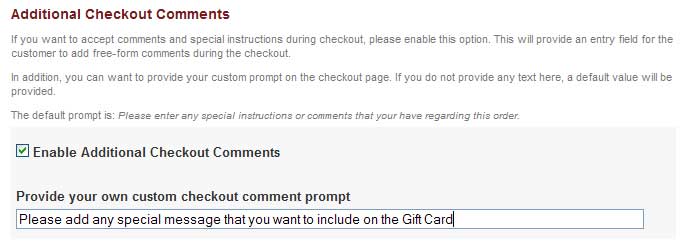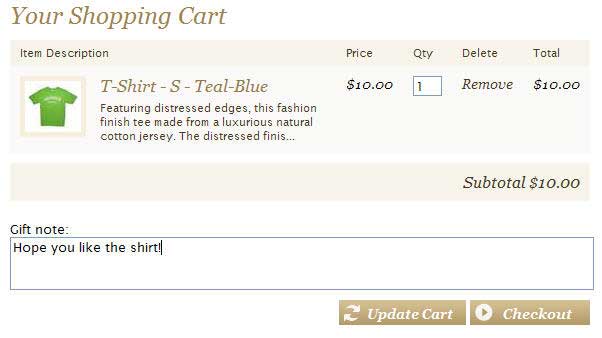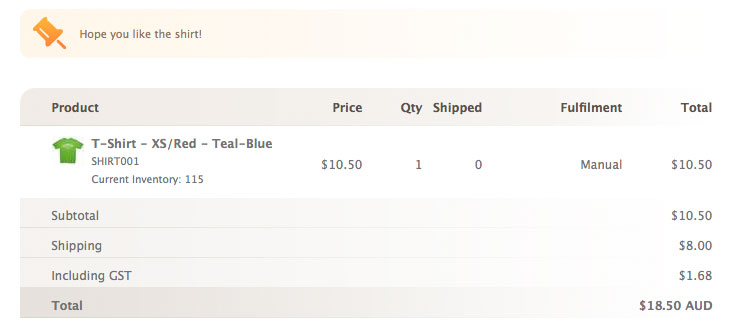Difference between revisions of "Asking your customer for additional information"
From Spiffy Stores Knowledge Base
| Line 1: | Line 1: | ||
| − | == | + | ==Methods that do not require Template Modifications== |
You can ask a customer more information at checkout time by enabling the "Additional Checkout Comments" option on the "Preferences->Checkout & Payment" page in your Toolbox. | You can ask a customer more information at checkout time by enabling the "Additional Checkout Comments" option on the "Preferences->Checkout & Payment" page in your Toolbox. | ||
Revision as of 10:00, 12 September 2008
Contents
Methods that do not require Template Modifications
You can ask a customer more information at checkout time by enabling the "Additional Checkout Comments" option on the "Preferences->Checkout & Payment" page in your Toolbox.
This enables a text box on the second page of the checkout, and you can customize the heading to provide specific instructions for your customers.
Any message that the customer enters will be attached to the order and displayed at the top of the order when you view it in the Toolbox.
This method of collecting additional information from the customer does not require any template modifications, and can be enabled or disabled at any time from the Toolbox.
Methods that require Template Modification
When you update the content of a cart or click the checkout button on a standard cart.liquid page, the store code will look for two special parameters called note and attributes
Adding a Text Note
The note parameter is the easiest to use. You can use this to add a free-form text note to the cart before checkout.
For example, if you are running a gift shop, you may want to ask your customers for a gift message to be included in the package.
Add following html/liquid code to your cart.liquid before the </form> tag:
<p>
<label for="note">Gift note:</label><br/>
<textarea name="note" id="note" rows="2" cols="60" style="width: 100%">{{cart.note}}</textarea>
</p>
This will produce a cart page that looks something like this:
After the order has been placed, the note will display at the top of the page when you view the order in the Toolbox.
Cart Attributes
Attributes let you attach any value to an order by choosing a name for it. They are very useful for creating more complex forms with checkboxes, drop-downs or even hidden fields which just attach the browser version or operating system of the client to the order.
You choose the name of the attribute using the html name property in the form "attributes[name]".
<input type="checkbox" name="attributes[wrapping]" id="wrapping" value="yes" />