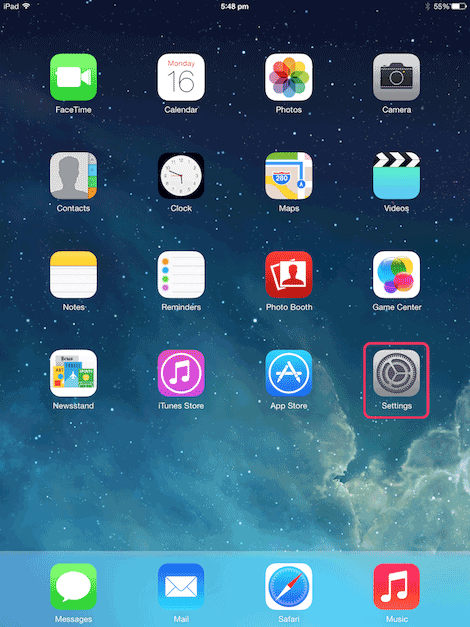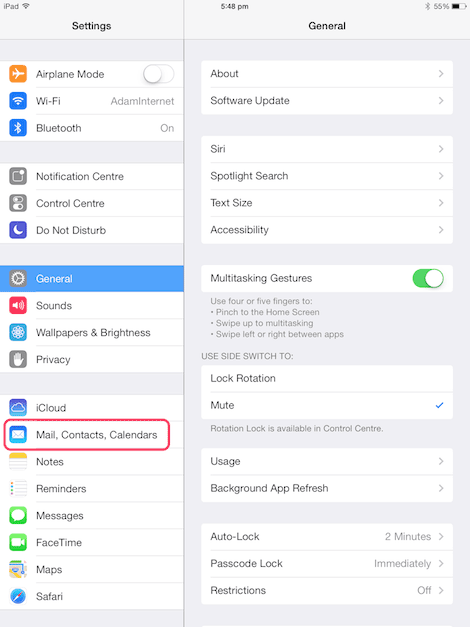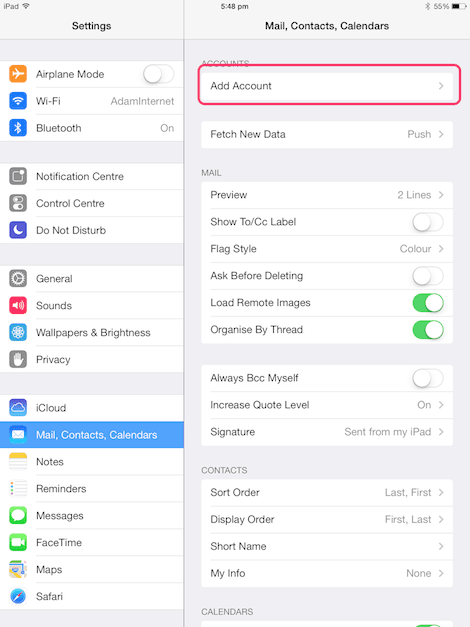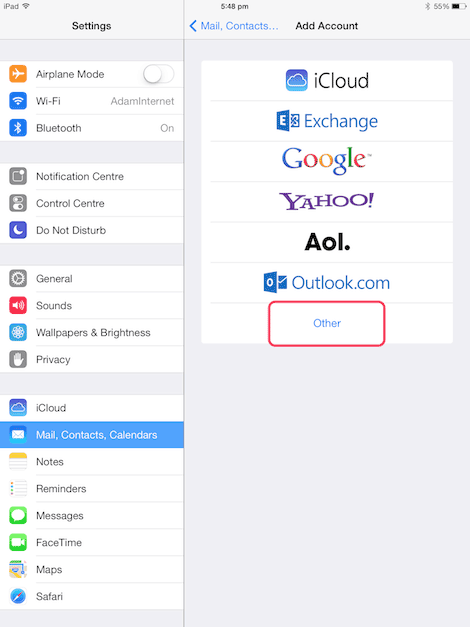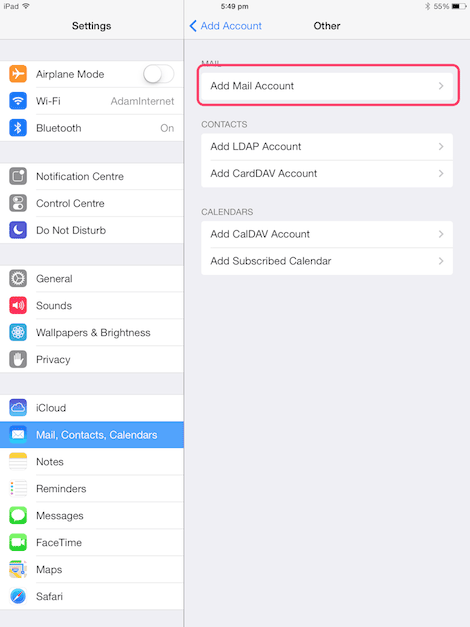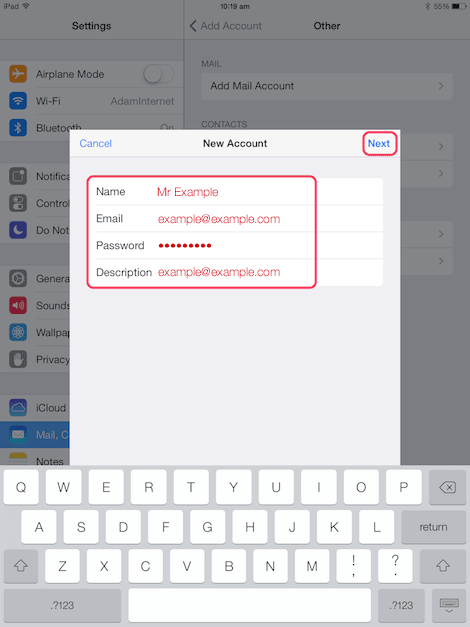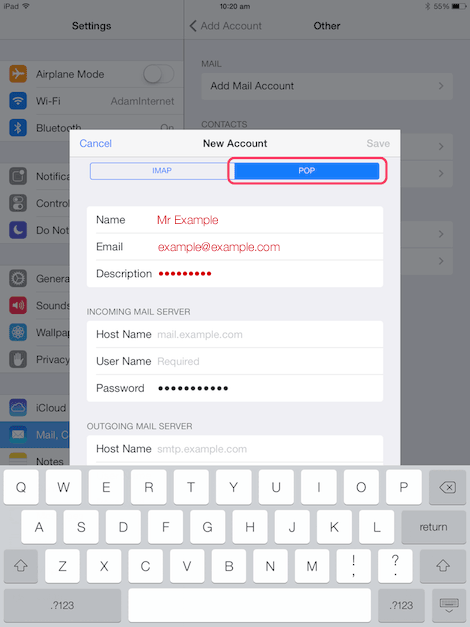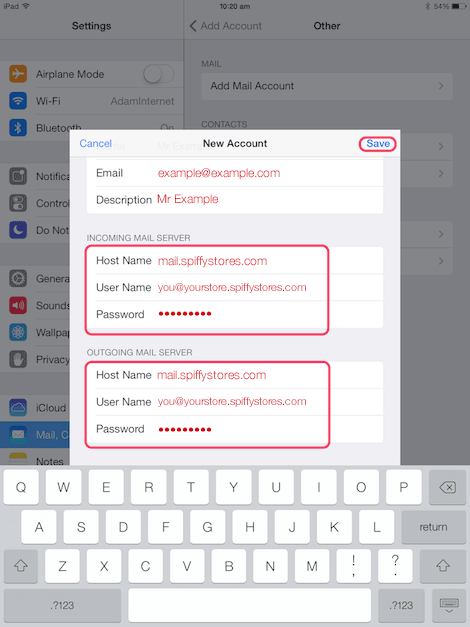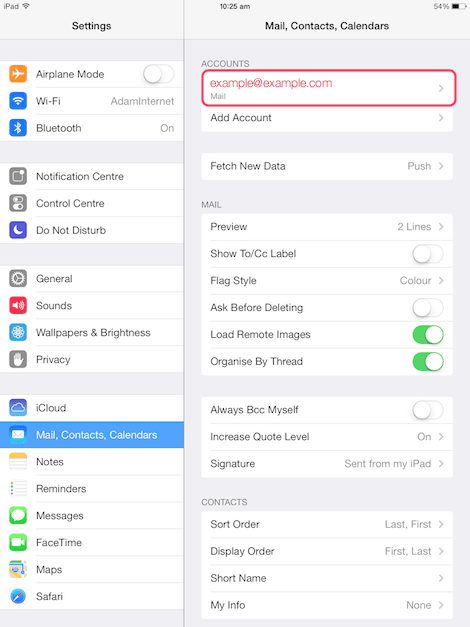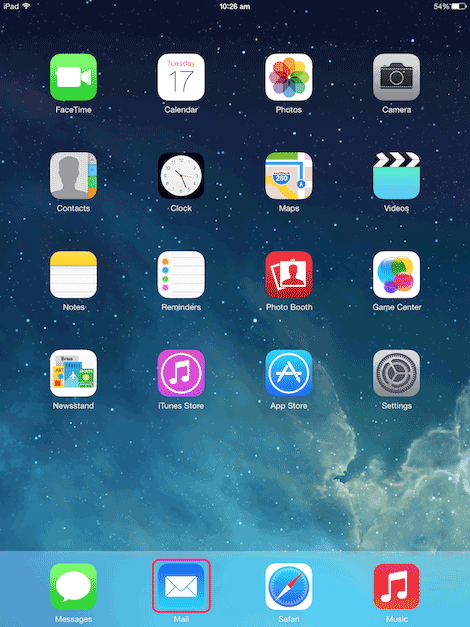How to configure an Apple iPad using IOS 7
From Spiffy Stores Knowledge Base
These instructions are for setting up email using IOS 7. If you are using IOS 6, please click here -> How to configure an Apple iPhone using IOS 6
Using an email address on own your domain
Once your account has been configured using your "@yourstore.spiffystores.com" details, you can now safely update the "Email address" field to the email address that is on your domain, but in all cases the username must always be in the "@yourstore.spiffystores.com" format.