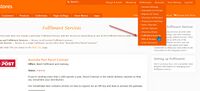Difference between revisions of "Activating Fastway Fulfilment"
From Spiffy Stores Knowledge Base
| (2 intermediate revisions by the same user not shown) | |||
| Line 21: | Line 21: | ||
If you've provided the correct Aramex/Fastway API Key and Client ID, then your Aramex/Fastway fulfilment service should be active and ready for configuration. | If you've provided the correct Aramex/Fastway API Key and Client ID, then your Aramex/Fastway fulfilment service should be active and ready for configuration. | ||
| − | There are | + | There are only two steps that must be done to correctly configure your Fastway service. |
| − | |||
* Select and map shipping rates | * Select and map shipping rates | ||
* Select label printing options | * Select label printing options | ||
| − | |||
== Assign Shipping Rates == | == Assign Shipping Rates == | ||
| Line 51: | Line 49: | ||
* A4 (1 label per page) | * A4 (1 label per page) | ||
| − | * | + | * 4x6 |
| + | |||
| + | The A4 option has 4 per sheet, and the 4x6 option is for a label printer and is output in a continuous roll format. | ||
| − | The | + | The 4x6 labels have the physical size embedded in the file. Some printing programs don't respect that and try to fill the whole page instead, and the labels end up much bigger than they should be. In this instance, use the full A4 sheet size to make sure the label can be printed at the right size with a home printer. |
== Further Reference == | == Further Reference == | ||
Latest revision as of 09:22, 17 November 2022
Spiffy Stores provides an easy-to-use integration with Aramex/Fastway. Step-by-step instructions can be found below.
Before you activate the Aramex/Fastway fulfilment service, please ensure that you have your Aramex/Fastway API Key and Client ID. The step-by-step instructions on how to get your Aramex/Fastway API Key are documented in the article Using Fastway.
Click Activate and enter all the details, then tick the option to make this fulfilment service the default service for your store, if necessary. You should do this if you are using Sendle to ship the majority, if not all, of your store's items.
Contents
Configuring Aramex/Fastway
If you've provided the correct Aramex/Fastway API Key and Client ID, then your Aramex/Fastway fulfilment service should be active and ready for configuration.
There are only two steps that must be done to correctly configure your Fastway service.
- Select and map shipping rates
- Select label printing options
Assign Shipping Rates
There are a number of different shipping services that can be used by your Aramex/Fastway account. You need to assign these to the list of shipping rates that you have defined in the Shipping & Handling section of your admin interface.
You may not want to use Aramex/Fastway for all of your shipping rates. For example, if you have defined a local Pickup shipping rate to allow customers to pickup goods from your store, then you would select the Do not use Fastway option for this shipping rate.
You can use the assignments to select different Aramex services for different shipping rates. For example, you may offer free shipping, so you may want to map that shipping rate to the Package/Parcel rate for Aramex.
If you use a shipping rate calculator, then you will only have one shipping rate defined, but the customer may be offered a range of shipping rates to choose from. In this case, you will need to select Ask at fulfilment time as the Aramex option. If you do this, then you will be shown a set of Aramex services to choose from that you can use to ship the item when processing the order.
The range of Fastway service options shown depends upon the current set of products that are supported for this offering.
Configure Label Printing Options
You can configure the way that the labels are printed.
The valid options are
- A4 (1 label per page)
- 4x6
The A4 option has 4 per sheet, and the 4x6 option is for a label printer and is output in a continuous roll format.
The 4x6 labels have the physical size embedded in the file. Some printing programs don't respect that and try to fill the whole page instead, and the labels end up much bigger than they should be. In this instance, use the full A4 sheet size to make sure the label can be printed at the right size with a home printer.