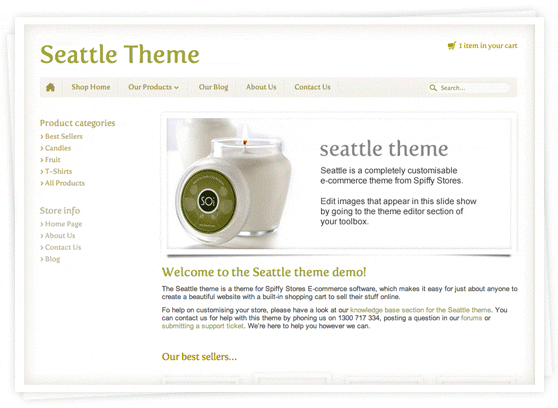Difference between revisions of "The Seattle theme guide"
From Spiffy Stores Knowledge Base
| Line 5: | Line 5: | ||
This section contains information on how to customise the Seattle theme to suit your needs. Click on a link below to get instructions for each type of customisation you want to do. | This section contains information on how to customise the Seattle theme to suit your needs. Click on a link below to get instructions for each type of customisation you want to do. | ||
| − | - [[Seattle theme: Customising your store's design#Site_footer:_Social_media_.26_marketing|Enabling links to your Twitter and Facebook pages]] <br> - [[Seattle theme: Customising your store's design#Enabling_Disqus_blog_comments.2C_Facebook_.22Like.22_buttons.2C_and_Twitter_.22Tweet.22_buttons|Enabling Facebook "Like" buttons and Twitter "Tweet" buttons ]]<br> - [[Seattle theme: Customising your store's design#Site_footer:_Address_.26_payment_details|Displaying your address and the payment methods that you accept in your footer ]]<br> - [[Seattle theme: Customising your store's design#Home_page_slide_show|Editing your slide show]] <br> - [[Seattle theme: Customising your store's design#Site_colour_scheme|Editing your colour scheme ]]<br> - [[Seattle theme: Customising your store's design#Store_header_.26_navigation|Uploading your logo]]<br>- [[Seattle theme: Customising your store's design#Store_header_.26_navigation|Editing your menus/navigation]]<br> - [[Seattle theme: Product image size|Uploading product photos]] <br> - [[Inserting photos into pages and blog articles|Inserting photos into pages and blog articles]] <br> - [[Seattle theme: Adding | + | - [[Seattle theme: Customising your store's design#Site_footer:_Social_media_.26_marketing|Enabling links to your Twitter and Facebook pages]] <br> - [[Seattle theme: Customising your store's design#Enabling_Disqus_blog_comments.2C_Facebook_.22Like.22_buttons.2C_and_Twitter_.22Tweet.22_buttons|Enabling Facebook "Like" buttons and Twitter "Tweet" buttons ]]<br> - [[Seattle theme: Customising your store's design#Site_footer:_Address_.26_payment_details|Displaying your address and the payment methods that you accept in your footer ]]<br> - [[Seattle theme: Customising your store's design#Home_page_slide_show|Editing your slide show]] <br> - [[Seattle theme: Customising your store's design#Site_colour_scheme|Editing your colour scheme ]]<br> - [[Seattle theme: Customising your store's design#Store_header_.26_navigation|Uploading your logo]]<br>- [[Seattle theme: Customising your store's design#Store_header_.26_navigation|Editing your menus/navigation]]<br> - [[Seattle theme: Product image size|Uploading product photos]] <br> - [[Inserting photos into pages and blog articles|Inserting photos into pages and blog articles]] <br> - [[Seattle theme: Adding featured collections|Adding "Featured Collections" ]] <br> - [[Seattle theme: Customising your store's design#Enabling_Disqus_blog_comments.2C_Facebook_.22Like.22_buttons.2C_and_Twitter_.22Tweet.22_buttons|Enabling Facebook comments on blog articles]] <br> - [[Seattle theme: Customising your store's design#SEO_.28Search_Engine_Optimisation.29_for_your_home_page|Home page SEO (Search engine optimisation)]] <br> |
Latest revision as of 13:33, 11 August 2016
Preview the Seattle theme at http://seattle.spiffystores.com
This section contains information on how to customise the Seattle theme to suit your needs. Click on a link below to get instructions for each type of customisation you want to do.
- Enabling links to your Twitter and Facebook pages
- Enabling Facebook "Like" buttons and Twitter "Tweet" buttons
- Displaying your address and the payment methods that you accept in your footer
- Editing your slide show
- Editing your colour scheme
- Uploading your logo
- Editing your menus/navigation
- Uploading product photos
- Inserting photos into pages and blog articles
- Adding "Featured Collections"
- Enabling Facebook comments on blog articles
- Home page SEO (Search engine optimisation)