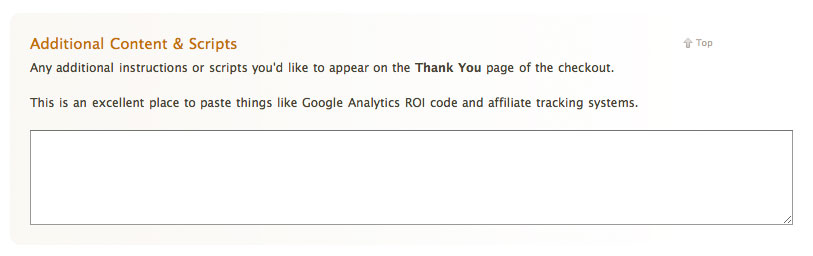Difference between revisions of "Conversion Tracking"
From Spiffy Stores Knowledge Base
| Line 7: | Line 7: | ||
Tracking pixels can be integrated with the ''Additional Content & Scripts'' feature which you can find under '''Preferences -> Checkout & Payment''' | Tracking pixels can be integrated with the ''Additional Content & Scripts'' feature which you can find under '''Preferences -> Checkout & Payment''' | ||
| − | You are able to access the [[ Liquid Template Variables - shop | shop ]] liquid template variable and you should find all the variables which are customarily available to order notification emails. | + | You are able to access the [[ Liquid Template Variables - shop | shop ]] liquid template variable and you should find all the variables which are customarily available to [[ Liquid Template Variables - email variables | order notification ]] emails. |
====Example==== | ====Example==== | ||
| Line 13: | Line 13: | ||
Your tracking system asks you to integrate a tracking pixel like this: | Your tracking system asks you to integrate a tracking pixel like this: | ||
| − | <pre><img src="https://www.tracking.com/ | + | <pre><img src="https://www.tracking.com/pixel.gif?amount=<'AMOUNT>&order-id=<ORDER ID>¤cy=<CURRENCY>" height="1" width="20" /></pre> |
| − | ¤cy=<CURRENCY>" height="1" width="20" /> | ||
| − | </pre> | ||
| − | |||
| − | |||
Looking at the above example we know that we need: | Looking at the above example we know that we need: | ||
* full money amount of order. Probably in dollars : <pre>{{ total_price | money }}</pre> | * full money amount of order. Probably in dollars : <pre>{{ total_price | money }}</pre> | ||
| − | * A unique order id. order_name will print out the name of the order such as # | + | * A unique order id. ''order_name'' will print out the name of the order such as #02322 which will suite our purposes: <pre>{{order_name}}</pre> |
* Our shops currency. We can either hard code this or use <pre>{{shop.currency}} </pre> | * Our shops currency. We can either hard code this or use <pre>{{shop.currency}} </pre> | ||
| − | |||
| − | |||
| − | |||
Lets replace the examples with actual liquid code: | Lets replace the examples with actual liquid code: | ||
| − | <pre><img src="https://www.tracking.com/pixel.gif?amount={{total_price | money}}&order-id={{order_name}}¤cy={{shop.currency}}" height="1" width="20" /> </pre> | + | <pre><img src="https://www.tracking.com/pixel.gif?amount={{total_price | money}}&order-id={{order_name}}¤cy={{shop.currency}}" height="1" width="20"/> </pre> |
| − | |||
| − | |||
| − | When a customer reaches the last page of the checkout the code that will actually be delivered to his browser will then look like this: | + | When a customer reaches the last page of the checkout the code that will actually be delivered to his browser will then look something like this: |
| − | + | <pre><img src="https://www.tracking.com/pixel.gif?amount=55.34&order-id=#04343¤cy=AUD" height="1" width="20" /> </pre> | |
Revision as of 13:42, 14 May 2008
Conversion tracking describes the practise of integrating little "bugs" into the checkout process which report back to a centralised third party server when products are sold. This is commonly also described as tracking pixel.
Tracking orders
Tracking pixels can be integrated with the Additional Content & Scripts feature which you can find under Preferences -> Checkout & Payment
You are able to access the shop liquid template variable and you should find all the variables which are customarily available to order notification emails.
Example
Your tracking system asks you to integrate a tracking pixel like this:
<img src="https://www.tracking.com/pixel.gif?amount=<'AMOUNT>&order-id=<ORDER ID>¤cy=<CURRENCY>" height="1" width="20" />
Looking at the above example we know that we need:
- full money amount of order. Probably in dollars :
{{ total_price | money }} - A unique order id. order_name will print out the name of the order such as #02322 which will suite our purposes:
{{order_name}} - Our shops currency. We can either hard code this or use
{{shop.currency}}
Lets replace the examples with actual liquid code:
<img src="https://www.tracking.com/pixel.gif?amount={{total_price | money}}&order-id={{order_name}}¤cy={{shop.currency}}" height="1" width="20"/>
When a customer reaches the last page of the checkout the code that will actually be delivered to his browser will then look something like this:
<img src="https://www.tracking.com/pixel.gif?amount=55.34&order-id=#04343¤cy=AUD" height="1" width="20" />