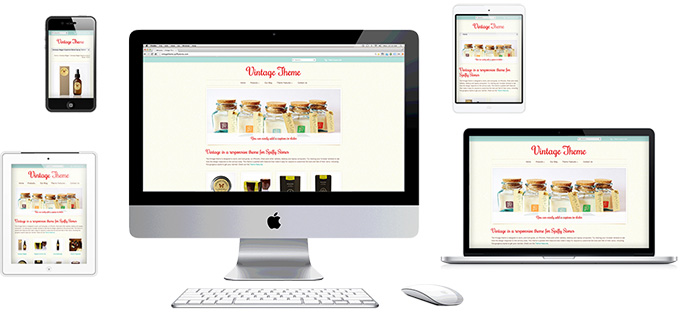The Vintage theme guide
From Spiffy Stores Knowledge Base
Vintage is a responsive Spiffy Stores theme which dynamically adjusts for all screen sizes and devices. Your shop will look great… whether you’re on a desktop, laptop, tablet or a smart phone. Preview the theme, and resize your browser to see it in action!
This theme includes 6 styles: Cupcakes, Fresh Linen, Natural, Vintage Velvet, Mellow Yellow, plus a bonus “Not So Vintage” style. Click here to preview the different styles.
The theme includes a host of features including unlimited colour schemes, Facebook comments, wish lists, social media integration, customisable slideshows with captions and links, and over 20 different font options.
Contents
Getting started - Before you start to customise your theme
1. Create your collections
You will find that it's difficult to customise your store and it's menus until you have created some collections for your products. Collections are a way to organise your products by grouping them into categories. You can base these categories on similar product criteria, prices, sizes, styles – it's up to you! You create your collections in the "Collections" section of your store's Toolbox.
Once you have created your collections, you will need to add them to your store's menus in the "Store menus" section of your Toolbox. If you don't do this, your collections will go unseen by customers visiting your store. By adding a link to your new collections in your store’s top menu, you’ll make the collection visible, and give your visitors easy access to all the great products you've added to it. Click here for instructions on how to edit your store's built-in drop-down menu.
3. Add a few products to your store
The next step is to get a few products set up in your store. Trying to modify an empty store means that you can't preview many of the features that are built in to the theme. Make sure you add your products to one of the collections that you have created. If you don't, they won't show up in your store.
Once you have completed these three main steps, you can then move on to setting up your theme.
Setting up your theme
- Vintage theme features
- Frequently asked questions
- Uploading your logo
- Selecting & modifying your colour scheme
- Selecting your title font
- Editing your store's menus
- Updating your home page
- Editing your slideshow
- Setting up your Instagram feed
- Adding featured collections to your home page
- Adding featured collections on other pages
- Product image sizes
- Connecting your email subscriber form
- Enabling Facebook comments
- Connecting to your social media accounts (Facebook, Twitter, Google + etc.)
- Displaying icons for your accepted payment methods
- Adding a Wishlist page
- Enabling a popup with a subscribe form
- Changelog