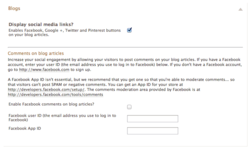Vintage theme - enabling Facebook comments
From Spiffy Stores Knowledge Base
Increase your social engagement by allowing your visitors to post comments on your blog articles. This can be enabled Facebook comments on your blog articles in the "Blog" section of your Theme editor. To get to your Theme editor, go to the "Design & Assets -> Theme editor" section of your store's Toolbox.
If you have a Facebook account, enter your user ID (the email address you use to log in to Facebook). If you don't have a Facebook account, go to http://www.facebook.com to sign up.
We strongly recommend that you get an App ID, so that you're able to moderate comments... so that visitors can't post SPAM or negative comments. You can get an App ID for your store at http://developers.facebook.com/setup/.
Once you have an App ID, add it in to your theme editor, and click the "Save changes" button.
You can then moderate any comments made on your blog posts at http://developers.facebook.com/tools/comments
Make sure you bookmark the page!
Related pages
- The Vintage theme guide
- Vintage theme features
- Frequently asked questions
- Uploading your logo
- Selecting & modifying your colour scheme
- Selecting your title font
- Editing your store's menus
- Updating your home page
- Editing your slideshow
- Adding featured collections to your home page
- Adding featured collections on other pages
- Connecting your email subscriber form
- Enabling Facebook comments
- Connecting to your social media accounts (Facebook, Twitter, Google + etc.)
- Displaying icons for your accepted payment methods