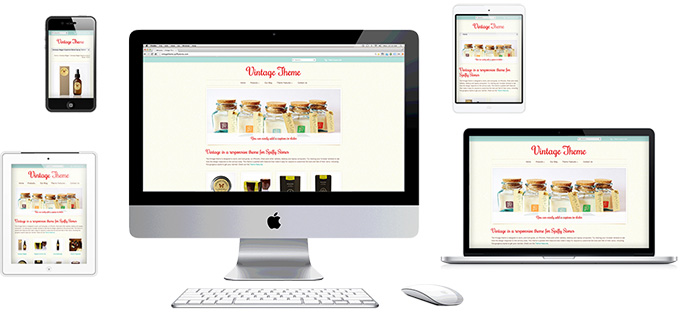Vintage theme features
From Spiffy Stores Knowledge Base
Vintage is a Spiffy Stores theme which dynamically adjusts for all screen sizes and devices. Your shop will look great... whether you're on a desktop, laptop, tablet or a smart phone. View the demo and resize your browser to see it in action!
This theme includes 6 styles: Cupcakes, Fresh Linen, Natural, Vintage Velvet, Mellow Yellow, plus a bonus “Not So Vintage” style. Click here to preview the different styles.
Contents
- 1 Fully responsive
- 2 Multi-level drop-down menus
- 3 Beautiful home page slideshow with optional captions and links
- 4 Display collections wherever you want!
- 5 Email marketing integration
- 6 Social media integration
- 7 Credit card icons for accepted payment methods
- 8 Customisable product page
- 9 Matching checkout styles
- 10 Related pages
Fully responsive
Your store is viewed on screen widths ranging from 320 pixels to over 2500 pixels. These are dramatically different sizes, and it's becoming more varied with every new device. The beauty of the Vintage theme becomes obvious when you see your store on smart phones, tablets, and widescreen desktop browsers.
It’s as if your shop was redesigned to perfectly fit that specific environment!
The Vintage theme supports up to 4 levels of drop-down menus.
There's no mucking about with code to get your drop-down menus working. You can create them simply in 5 simple steps!
- Create a menu item that links to a page, product, or collection
- Create another one
- Click the "Reorder" link
- Drag the one you want to drop down to the right (underneath the one above)
- Click "Done reordering"
Beautiful home page slideshow with optional captions and links
Your slideshow can have up to 5 images, with a choice of 3 different transitions. You can also add links to other pages, and a caption to each slide as well.
The slideshow resizes for different devices, and looks gorgeous on tablets and phones.
Click here for instructions on editing your slideshow
Display collections wherever you want!
Let's say you want a page (or a collection page) that lists your store's categories. You just need to create a menu with the same name as your page and add links to the collections you want to feature. Each of the links can also display a slideshow of the first 5 products in your collection, or can display the image you have specified for that collection in the "Collections" section of your store's Toolbox.
In the theme demo store, the "Aromatherapy" page displays the collections that have been added to a menu also called "Aromatherapy".
Email marketing integration
Integrate with MailChimp, Campaign Monitor or Mad Mimi by displaying a signup form in your store's footer.
Instructions on how to integrate can be found in the Connecting your email subscriber form tutorial.
Social media integration
On product pages and blogs, you can enable Facebook likes, Facebook share, Google +1, Twitter and Pinterest buttons. You can also add links to your Facebook, Google +, Twitter, Pinterest, Instagram, Flickr, YouTube and LinkedIn pages in your footer. This can be done in the Theme editor section of your store's Toolbox. Click here for a tutorial.
Credit card icons for accepted payment methods
Increase your conversion rate by showing your customers what payment methods you accept.
This is as simple as ticking a few boxes in your theme editor, but you need to make sure you have these payment methods set up and working first in the "Preferences -> Checkout & payment" section of your store's Toolbox.
The vintage theme has icons built in for PayPal, Visa, MasterCard, AMEX, and Bank Deposit.
Customisable product page
Customise your product page by showing or hiding sections, adding custom fields, or switching the layout from left to right.
Custom product fields
Choose whether you want to display product type, vendor, stock quantities or availability, a quantity field, gift wrapping options, a note field, social media links, product tags, related products. Pretty much every part of your product page is configurable.
Dynamic product zoom
Product images zoom in when you hover your mouse over them. When clicked on, images are opened in a pop-up overlay. All you need for the zoom to work properly is nice big images of your products ( approx 800-1200px wide is optimal ). If you're images aren't good enough quality, you can disable this feature in your Theme Editor.
Decide which sections you'd like to show
You can also opt to hide your related products and product tags to simplify your product pages.
Related products
Upsell related items to your customers!
Matching checkout styles
The Vintage theme also includes a fully styled matching checkout. When you have uploaded your own logo, this also appears in the checkout.
Related pages
- The Vintage theme guide
- Vintage theme features
- Frequently asked questions
- Uploading your logo
- Selecting & modifying your colour scheme
- Selecting your title font
- Editing your store's menus
- Updating your home page
- Editing your slideshow
- Adding featured collections to your home page
- Adding featured collections on other pages
- Connecting your email subscriber form
- Enabling Facebook comments
- Connecting to your social media accounts (Facebook, Twitter, Google + etc.)
- Displaying icons for your accepted payment methods